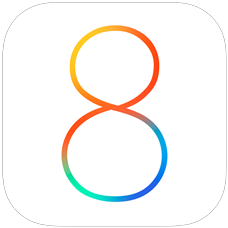
The highly anticipated release of iOS 8 was released to the public this morning after months of testing. It will be available for the iPhone models starting with the iPhone 4S and newer, the iPad 2 and newer and the iPod touch 5th Generation only. Before you download the latest and most advanced mobile OS, here are the steps you should take to make sure that the process goes smoothly.
Step 1. BACKUP, BACKUP & BACKUP
In the process of upgrading to iOS 8, you will want you make sure to have a backup of all of your devices. Whether it’s your iPhone, iPad or iPod touch, make sure your iDevice is backed up. You can either back up with iCloud wirelessly, or backup through iTunes. Follow the preceeding links to learn how to execute the two different backup options. If something does go wrong with upgrading your iDevice, you won’t have to worry as you can restore from your backup easily.
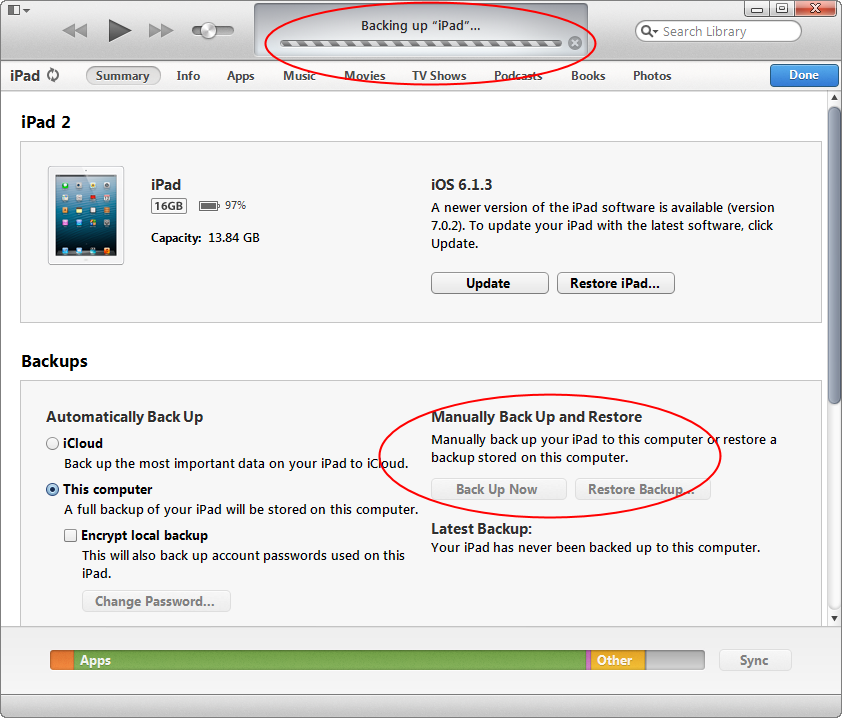
Step 2. Make Sure You Have Enough Space on Your iDevice
When I went to upgrade to iOS 8, my phone let me know that I needed extra free space in order to apply the update. iOS 8 needs a large amount of free space on my iPhone 5S - 5.8GB to be exact. While iOS 8 is not actually 5.8GB in size, the extra space is necessary for the device to be able to move around and replace all the files that it needs to move or erase while upgrading the entire OS. You can go through your iDevice and delete everything that you do not use, clear off unwanted pictures, movies and anything else that will clear enough space.
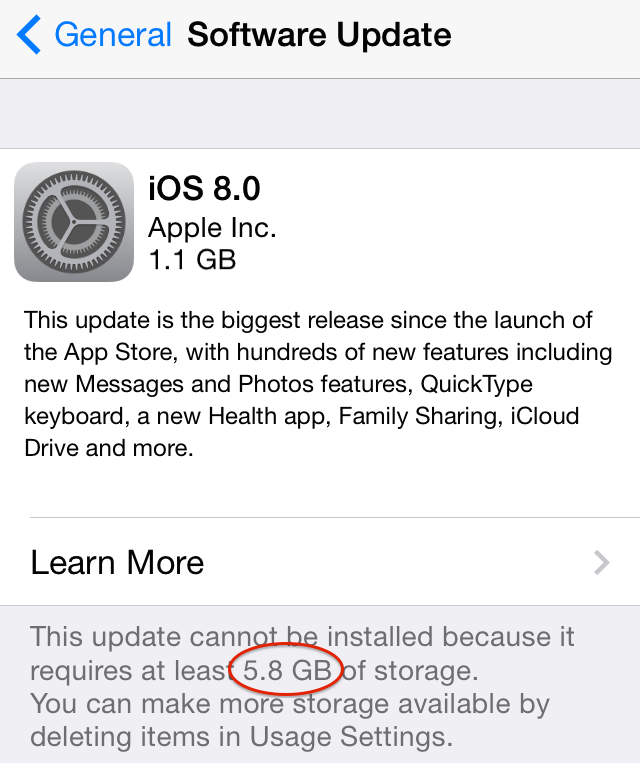
To see what is taking up space on your iDevice, go into Settings > General > Usage. Your device will show you an app-by-app breakdown of what is taking up storage space, organized from largest app to smallest. Now I realize that most people, like myself, will not have enough free space on their phones to upgrade, but there is a way around this. You can plug your iDevice into your computer and, through iTunes, upgrade to iOS 8. Upgrading this way only requires around 600-800MB free. This is much more convenient when upgrading and will save you from having to delete almost 6GB of space on your phone, like in my case.
Step 3. Enjoy!
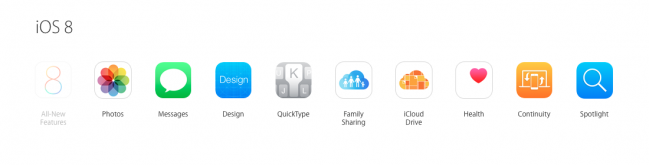 iOS 8 has hundreds of new features for everyone to try. I personally can’t wait to try out all of them. This being said, not all features will work right away. iCloud Drive, the Health app and Continuity are all wonderful features that will not be immediately utilized. Health will be best utilized when the new Apple Watch gets released. Continuity will work best when the new computer operating system, OS X Yosemite, comes out. iCloud Drive is also waiting for Yosemite to be fully utilized.
iOS 8 has hundreds of new features for everyone to try. I personally can’t wait to try out all of them. This being said, not all features will work right away. iCloud Drive, the Health app and Continuity are all wonderful features that will not be immediately utilized. Health will be best utilized when the new Apple Watch gets released. Continuity will work best when the new computer operating system, OS X Yosemite, comes out. iCloud Drive is also waiting for Yosemite to be fully utilized.
Patience, along with waiting for all of the features, will be useful while upgrading to iOS 8. Sometimes things don’t always go as planned and you need to restore your iPhone, but that is why you backed up your data! So, if things don’t go as planned, you are still covered.