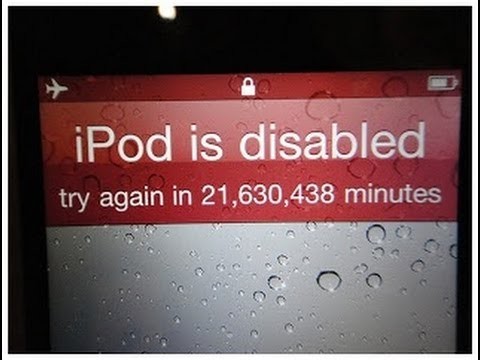
Does the above picture look familiar to you? If so, your iPhone or iPod Touch is disabled - now what? Well, as you know, these devices become disabled from too many attempts at entering a wrong passcode to try to get into the device. This is a feature that exists in order to keep unauthorized people from accessing your iOS device. In case you don’t want to wait the 39 years it would take to try again, iTunes has a solution for you.
If your computer does not already have iTunes, it is available to download for free on PC and Mac here.
Restoring Your Device
Unfortunately, the only way to gain access to your device is to restore it. Restoring your device will reset it back to factory settings, deleting everything that was on it before it was disabled. If you have backed up your device in iTunes or through iCloud before restoring it, then you can bring back all of your apps and settings just like it was before. If there is no backup available, then you can always go to your purchase history in the App Store and iTunes Store and re-download the apps that were on the device previously OR set it up like a brand new device.
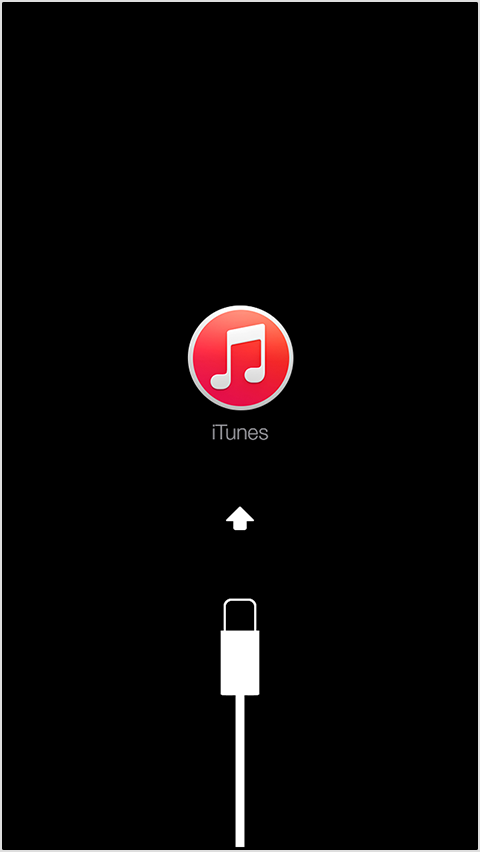
Here are the steps to restore your iOS device to factory settings directly from Apple's website:
- Disconnect all cables from your device.
- Turn off your device.
- Press and hold the Home button. While holding the Home button, connect your device to iTunes. If your device doesn't turn on automatically, turn it on.
- Continue holding the Home button until you see the "Connect to iTunes" screen.
- iTunes will alert you that it has detected a device in recovery mode.
- Click OK, then restore the device.
If this is something that sounds out of your technical capability, we here at CityMac would be happy to help you restore your device back to full working order.