About a year ago, we published an article on how to improve your iPhone’s battery life, mostly focusing on the myth that “closing out” all your apps saves battery life (spoiler alert: it actually does the exact opposite). Since then, I’ve realized many people are confused as to how smartphone batteries work. It seems like every “expert” you talk to has a different suggestion on how to improve your battery life, but there’s a lot of incorrect information out there. So let’s set the record straight on how your iPhone’s battery operates.

Misconception 1: It's better to completely drain your iPhone's battery before re-charging it.
Fact: Fact: iPhone batteries are Lithium-Ion, so you can charge them whenever and however you’d like.
Back in the day, batteries were made of nickel cadmium. These batteries weren’t as “smart,” so they would forget their full charge capacity unless they were fully drained, resulting in shorter battery life as time went on. With nickel cadmium batteries, you had to fully drain your phone's battery before fully re-charging it in order to get the best battery life out of your device.
Lithium-ion batteries, on the other hand, can be charged anytime because they work in charge cycles.
Here’s how Apple explains it:
"Charge your Apple lithium-ion battery whenever you want. There’s no need to let it discharge 100% before recharging. Apple lithium-ion batteries work in charge cycles. You complete one charge cycle when you’ve used (discharged) an amount that equals 100% of your battery’s capacity — but not necessarily all from one charge. For instance, you might use 75% of your battery’s capacity one day, then recharge it fully overnight. If you use 25% the next day, you will have discharged a total of 100%, and the two days will add up to one charge cycle. It could take several days to complete a cycle. The capacity of any type of battery will diminish after a certain amount of recharging. With lithium-ion batteries, the capacity diminishes slightly with each complete charge cycle. Apple lithium-ion batteries are designed to hold at least 80% of their original capacity for a high number of charge cycles, which varies depending on the product."
Remember, if your iPhone’s battery ever drops below 80% of its original capacity and it’s covered by the 1-year hardware warranty or AppleCare+, Apple will replace it for free. If you notice your battery is not performing how it should be, stop by one of our locations and we’ll test it for you.
Misconception 2: Charging your battery overnight will significantly decrease battery life over time.
Fact: Modern chargers are smart enough to "trickle charge" when the battery is full, preserving long-term battery life.
While always leaving your iPhone plugged in does affect your battery life a bit, it’s usually not noticeable, especially since most people upgrade their phone every two years. Chargers have gotten smarter too, so they won’t over-juice your device. All in all, leaving your iPhone plugged-in overnight doesn’t affect it as much as it used to, so you really don’t have to worry about it.
Misconception 3: Disabling WiFi and Bluetooth will help improve battery life.
Fact: This will help a little, but WiFi and Bluetooth settings don't use nearly as much battery as they used to.
Oftentimes, tech “experts” will recommend turning off WiFi and Bluetooth when you’re not using them to save battery, but both of these technologies have become incredibly energy efficient, so you really won’t see a big change if you do this. It’s just an unnecessary extra step.
Misconception 4: Quitting my open apps will improve my battery life.
Fact: IT WILL DO EXACTLY THE OPPOSITE!
Sorry for shouting, but this is one of the biggest myths among iPhone users. It’s exactly what I wrote about in our previous post on battery life. The process of closing and re-opening an app uses more battery than just leaving running in the background. So no, you do not need to go through and swipe-up to quit out of every single app you’ve recently opened a few times a day.
The only exception is apps that are actively doing “something” such as running turn-by-turn navigation in Maps or playing music. But if you pause these, there’s no reason to quit them.
The only reason to completely quit an app is if it is not responding, frozen, or experiencing errors.
So, How Do I Improve My Battery Life?
There are a few things you can do to improve your battery life:
Check Which Apps are Draining Battery Life
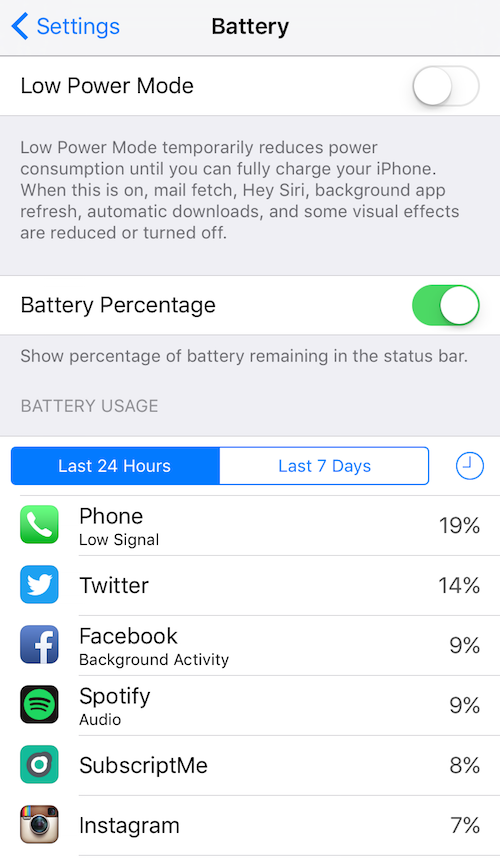
iOS 9 includes a cool new Battery section in Settings. It will tell you exactly how much battery each app has used and how it used it. For example, my Facebook app was using a lot of battery in the background, so I turned off Background App Refresh for the Facebook app. If you don’t use an app much and it’s draining the battery, just delete it. Check this section every once in awhile to see what’s draining battery.
Put Your Screen to Sleep
The biggest battery hog on your iPhone is the brilliant Retina display. The longer you have the display on, the more battery iPhone will use. While you shouldn’t have to use your iPhone any less than you do, making sure you press the Sleep/Wake button to put the iPhone to sleep when you’re not using it is critical.
If you constantly forget to do this, change your auto-lock settings to have iPhone automatically turn the screen off after a set amount of time. Just go to Settings > General > Auto-Lock. I have mine set at 1 minute, but you can change it to as short as 30 seconds.
You can also dim the backlight to improve battery life. Just swipe up to view Control Center and adjust the brightness.
Disable Background App Refresh
Background App Refresh is a neat feature that automatically loads new app content (like the latest headlines in the News app or new tweets in the Twitter app, for example) in the background. While this is handy, it’s definitely not a necessity, especially if your battery life is not ideal. You can turn background app refresh off in Settings > General > Background App Refresh. When this setting is off, content will refresh when you open and revisit apps.
Use WiFi Instead of Cellular Data
WiFi takes much less battery power to connect to the Internet than your iPhone’s cellular data connection and doesn’t count against your monthly data limit. Whenever you have WiFi available, use it.
Turn Off Cellular Data When in Poor Service Areas
Searching for a cellular signal drains a battery quickly, so if you are flickering between 1 bar and no service, just turn off cellular service altogether until you absolutely need it. If you have a WiFi connection, you’ll still be able to access the Internet with the cellular portion off. The easiest way to do this is to turn on Airplane Mode (which will automatically disable WiFi / Bluetooth, but you can turn these back on while still in Airplane Mode).
Enable Low Power Mode
Check out our article all about it.
Hopefully this has been a helpful guide to optimizing your iPhone’s battery life. Let us know what you think in the comments below!