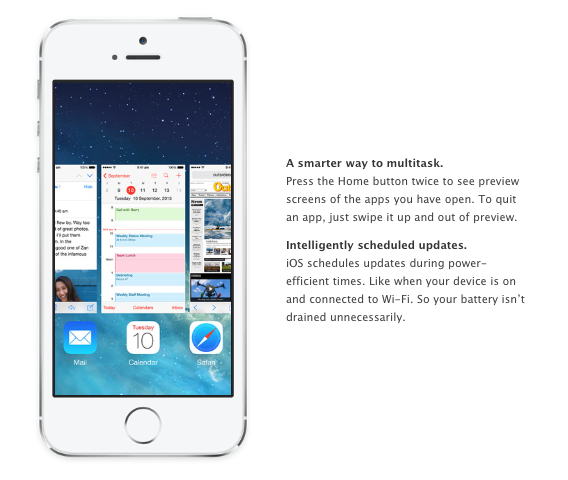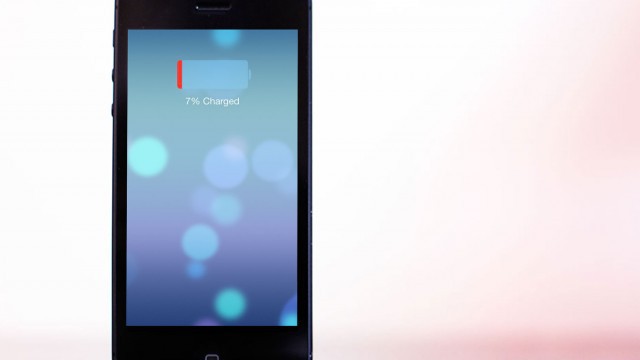
Battery life is an important feature of any portable electronic device. While Apple generally creates incredibly energy-efficient products with exceptional battery life, all batteries depreciate over time. When it comes to Apple's line of iOS devices, there is some confusion as to how to get the longest possible usage out of your battery. A common misconception is that quitting apps that are running in the background will improve the device's battery life. "I'm really O.C.D. about my apps," said one customer, "I always make sure I close them all out every time I use my phone, but I haven't seen any improvement to my battery life."
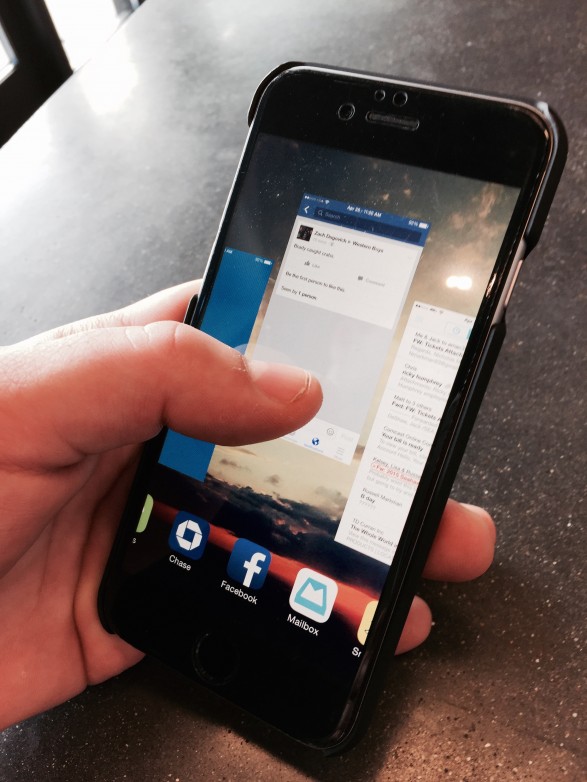
For better battery life, do not constantly quit out of iPhone & iPad apps.
While we generally recommend quitting apps when they are not in use on the Mac - iOS devices like iPhones, iPads, and iPod Touches are a different story. Here's why: on a Mac, open applications might be using system resources, slowing down your CPU speed and draining the battery. iOS devices operate in a very different way.
So How Does iOS Multitasking Really Work?
In most cases, iOS saves a "snapshot" of your app rather than using system resources to run applications simultaneously. When you switch back to the app, it starts right from where you left off. Quitting the app means your device has to use RAM and battery power to start the app from scratch. In most cases, the process of opening and closing apps takes more battery and processor power than just leaving the app running in the background.
Apple has designed its multitasking system to be extremely energy efficient. It would not make sense to implement a system where users must constantly "swipe up" to quit their open apps and save precious system resources.
On the other hand, some apps truly do "run" in the background, like apps that play music, use turn-by-turn navigation, or track your location or movements - such as with certain mapping and personal fitness applications. While these services can be useful, these kinds of apps will impact your battery life while they are running in the background. If they are not necessary to your life, pausing the app or even quitting the app might help save battery life.
How To Tell What is Using Up Your iPhone Battery
The first step to improving your iOS device's battery life is to check and see what apps are straining your battery the most. In iOS 8, Apple introduced the Battery Usage feature which provides you with a breakdown of the apps on your phone and the percentage of battery they have used over a period of time. To access Battery Usage, open the Settings application and navigate to General > Usage > Battery Usage.
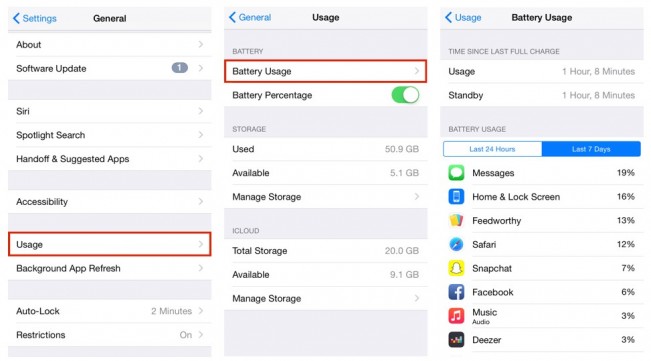
Battery Usage will show you how long it has been since your device was fully charged. This is a good way to monitor how your battery life depletes over time. You can also see the proportion of battery used by each of your apps over the last 24 hours and over the last 7 days.
Are There Other Ways to Improve My Battery Life?
You can improve your battery life by turning off Wi-Fi, Bluetooth, and 4G/LTE when they are not in use. Turning down your screen brightness can also make a difference. It is helpful to remember that using cellular data, playing graphically-intense games and watching videos require a lot of battery power.
Other Settings to Increase Battery Life
Background App Refresh
This feature downloads new app content (like updating a Facebook feed or getting the latest CNN headlines) in the background, before you even open the app. Settings for this feature can be found in Settings > General > Background App Refresh. We recommend turning this feature off if you are experiencing shortened battery life, especially on older devices.
Reduce Motion
On the lock screen, home screen and in certain apps, you may notice a three-dimensional effect when you tilt your device back and forth. This is called the parallax effect. You can disable this, along with the "zoom" that happens when you open and close apps, by going to Settings > General > Accessibility > Reduce Motion.
So just to clarify, the "swipe up to quit" feature of iOS multitasking should only be used to quit an app that is frozen or is encountering a problem. It is not necessary to quit all of your apps to save battery life.
We hope this has helped you get a better grasp on how your iOS device's battery works and how to increase its expected life. If you have any questions, leave us a comment below or reach out to us via our web chat. If none of these tricks help improve your battery life, stop on by one of our locations and our Apple Technicians can run a battery diagnostic. Your battery may be failing and need replacement. Thanks for reading!