Apple's mobile devices feature superior construction with quality materials, but all devices will show some wear over time. In some cases, buttons on the iPhone, iPod Touch and iPad can begin to function improperly or cease to work at all. Here's what you can do when that happens.
Step 1: Enable AssistiveTouch
AssistiveTouch adds a movable button to your device's screen that can emulate gestures and physical hardware actions. In other words, it can simulate the pressing of any button or any multi-finger movements like pinches, zooms and rotations.
To enable AssistiveTouch, open the Settings application. Tap General > Accessibility > AssistiveTouch (it is near the bottom) and slide the switch to the on position.
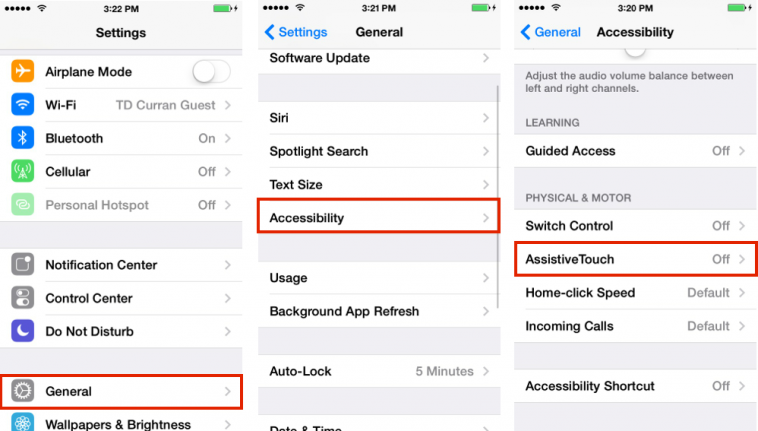
You'll now see a semi-transparent black square with a gray circle appear. This button will always be on the screen when the device is on, no matter what application is open. You can move it around the edges of the screen by dragging it with your finger.
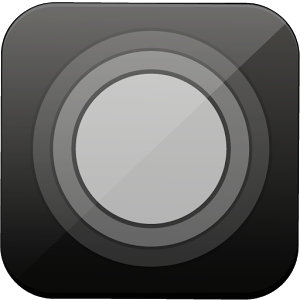
Press the button and you'll find a menu of options: Siri, Device, Home and Favorites. If you have a broken home button, you can simply press "Home" from this screen or activate Siri (which normally requires a short hold of the home button).
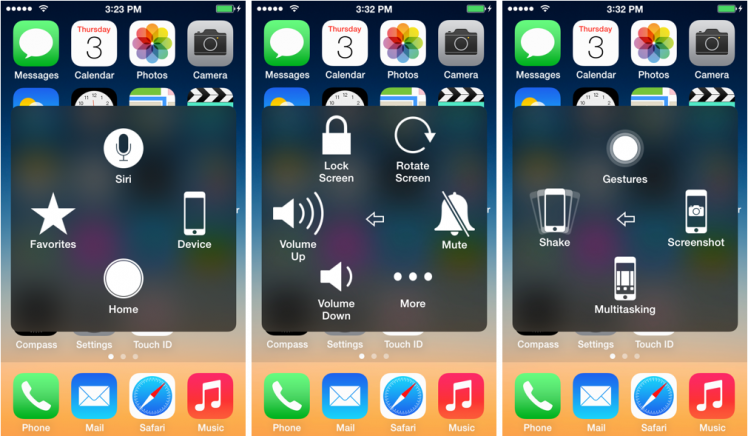
If you have a broken Sleep/Wake button (the button on top of your device), broken volume buttons or a broken mute switch, tap "Device". Here you'll find several options: Lock Screen (simulates pressing sleep/wake button), Rotate Screen, Mute, Volume Down and Volume Up.
Tap "More" and you'll find options for Gestures, Screenshot, Multitasking (normally requires a double-click of the home button) and Shake.
Having a button on the screen can seem intrusive, but it's a great way to temporarily have full functionality of your device until you can get the button replaced.
Step 2: Repair the Button
If you have AppleCare+ or are covered under Apple's 1-year limited hardware warranty, you can get the button repaired for free. Simply bring it to one of our service centers, and we'll send it in to Apple free of charge.
If you are out of warranty, these repairs come at a cost. Most iOS device repairs require a whole device replacement through Apple. This is because it is extremely difficult to access the buttons internally on certain devices and doing so requires complete disassembly of the device.
The on-site button repairs we currently perform are as follows:
- iPhone 5 home button / $79
- iPhone 5c button / $99
As a resource, here are the current prices for whole device replacement as of 7/10/14. Prices are subject to change. Call or stop by one of our service centers for a current quote.

Step 3: Other Options
Trade in your Device
If an out-of-warranty repair is too expensive, it might be time to trade-up to a new device. Click the "Trade-In" tab on our site for a quote, but be aware that broken buttons/damage will affect the trade-in value. We'll be happy to set you up with a new device (with fully functional buttons) and will provide a free data transfer. We are always happy to answer any questions you may have.
Upgrade your Phone
A new 16GB iPhone 5s is just $199 with a 2-year contract on Verizon. Not eligible for an upgrade? Ask one of our Apple Specialists if you qualify for Verizon Edge, which lets you upgrade more frequently.
iPhone 5 Sleep/Wake Button Replacement Program
Apple is currently running a program to replace the Sleep/Wake button for the iPhone 5 free of charge. See this article by Ben Heutmaker for details and to see if your device qualifies.