When Apple announces new operating systems, like they did back in June at the annual Worldwide Developers Conference, a big talking point is software improvements. While Apple is revered for some of their software applications, they are commonly criticized for others. In OS X Mavericks, the Mail app was a commonly criticized application. Users complained that it lacked power features present in other third-party email apps and that it did not handle certain email providers as well as others.
Apple heeded the criticism of Mail in Mavericks and responded with a major update to the program in the upcoming Mac desktop operating system, OS X 10.10 Yosemite. From a new design to more powerful features, Mail has received a complete makeover.
Basic Improvements
Apple addressed Mail's biggest issue first - the buggy handling of certain email accounts. Apple Senior Vice President of Software Engineering Craig Federighi told the WWDC crowd this June that the new Mail will feature more reliable email syncing, faster switching between mailboxes and quicker fetches of new mail. Mail in Yosemite should be faster and more convenient than in previous operating systems.
Mail's New Design
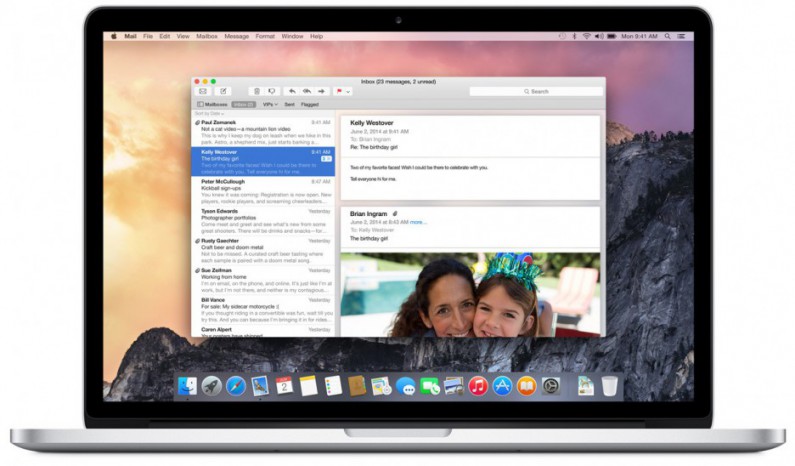
Since the release of iOS 7 last year, Apple has become obsessed with flat design. It's no surprise then that Mail in Yosemite will incorporate this design style. While there are no major layout changes, Mail has a new logo, a cleaner window interface and smoother typography. The sidebar and perimeter of the Mail window also incorporates more translucency, allowing users to see more of windows and the desktop behind Mail.
Mail Drop
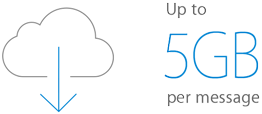 Have you ever had this problem? You just got back from a trip and you took a ton of great photos. You want to send them to friends and family, so you compose a group email and attach the trip photos. You click send and Mail pops back an error message saying the email is too large. With Mail Drop in OS X Yosemite, Apple hopes to solves this problem.
Have you ever had this problem? You just got back from a trip and you took a ton of great photos. You want to send them to friends and family, so you compose a group email and attach the trip photos. You click send and Mail pops back an error message saying the email is too large. With Mail Drop in OS X Yosemite, Apple hopes to solves this problem.
Mail Drop integrates with iCloud in order to send email attachments up to 5GB per message. If you are signed into iCloud on your Mac, Mail will upload and reroute a large email attachment through the cloud to the message's recipient. If the recipient uses the Mail app, the attachment will automatically show up in the incoming email. If they use another email client, they will receive a link in the email where they can download the attachment. Mail Drop operates behind the scenes - all you have to do is attach your attachment and click send.
Markup
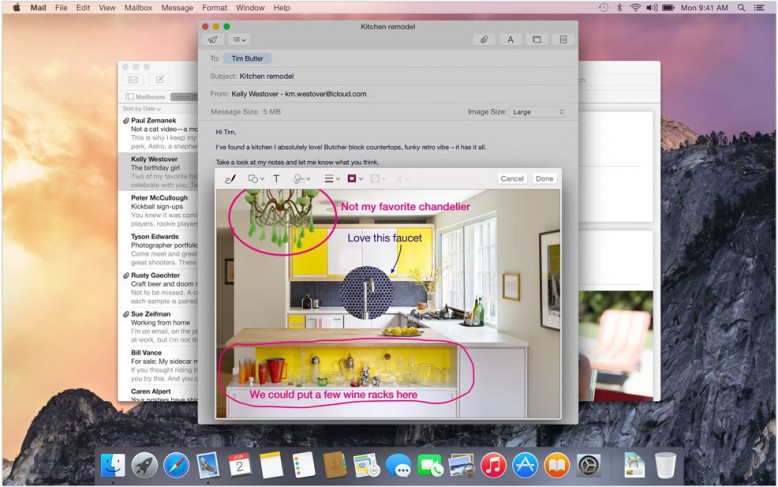
With Markup for Mail, Apple gives users more power over editing attachments of all kinds. Markup includes tools like line-drawing, shape-drawing and signature capture to give you complete control over your attachments. You can draw shapes over a photo to call attention to a particular aspect using your finger on the trackpad or by using Markup's built-in shape tools. If you want to label a photo or PDF, Markup's text tools makes it possible. There is even a zoom tool that allows you to zoom in on a particular part of a photo or attachment. With Markup's signature-capturing tools, users can sign PDFs right within Mail by either signing on the trackpad with their finger or using the Mac's camera to upload a signature snapshot.
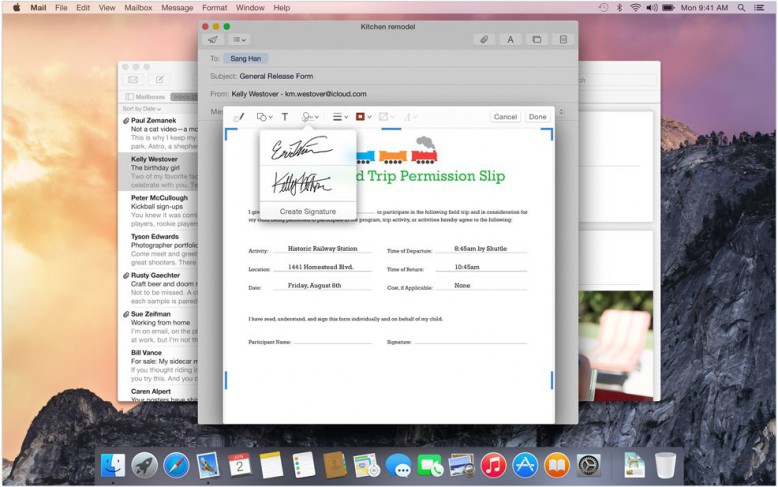
While there are already third-party applications like Skitch that do the same thing as Markup, Markup is built into the Mail app - making for a more seamless workflow.
What about you? What do you think of the new updates to Mail? Are there any changes you wish Apple would have made but didn't? If you prefer to use third-party mail clients, tell us which one(s) and why in the comments below!