If you have ever been scrolling through Facebook, you might see some photos and videos in high definition, and some that are in standard definition. In this blog, we will be going over how to enable the ability to upload HD content on Facebook’s iOS app. These instructions were created using the Facebook app for iPhone; however, the steps are the same for Facebook’s iPad app.
Here’s the Fix
With photos and videos, they can only be viewed in HD if the uploader of the content is uploading them in HD. Hidden in Facebook’s settings, options allow users to turn on one time settings for uploading content in HD.
Steps:
Step 1: Open the Facebook app.
Step 2: Tap the bottom right hand corner menu button on the navigation bar.
Step 3: Scroll down and press Settings.
Step 4: Tap the Account Settings option.

Step 5: Select the Photos and Videos option.
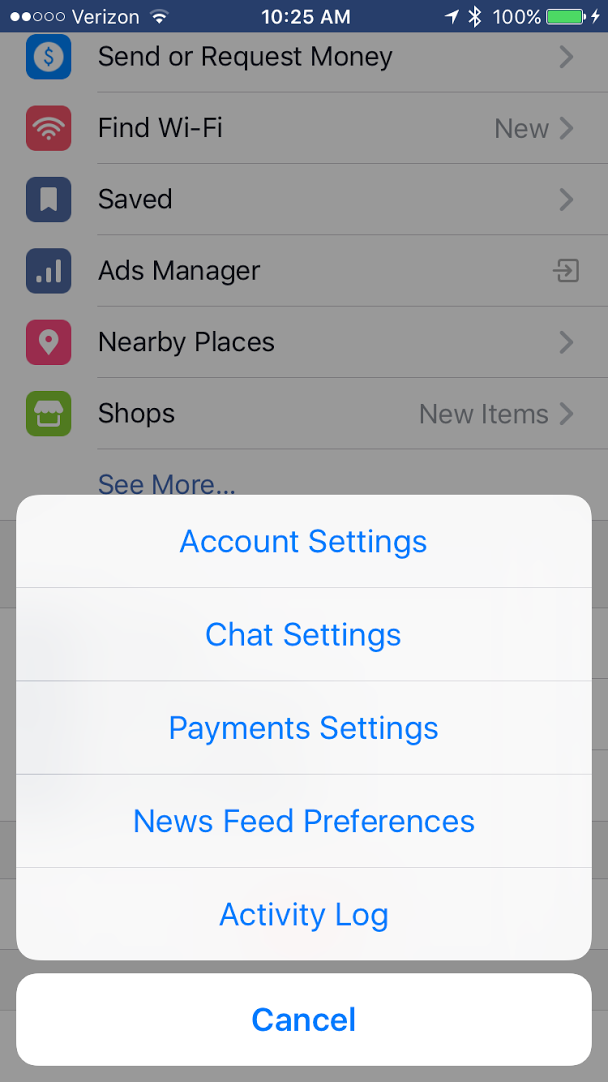
Once in the Photos and Videos settings. There are two options for videos and one for photos. The first is Upload HD for videos. When this option is turned on, all videos from the iPhone or iPad will be uploaded in HD quality. This allows all of your friends or followers to have the ability to view the video in maximum quality possible on Facebook. From here, all your friends have to do is select the HD button on videos to view them in HD.
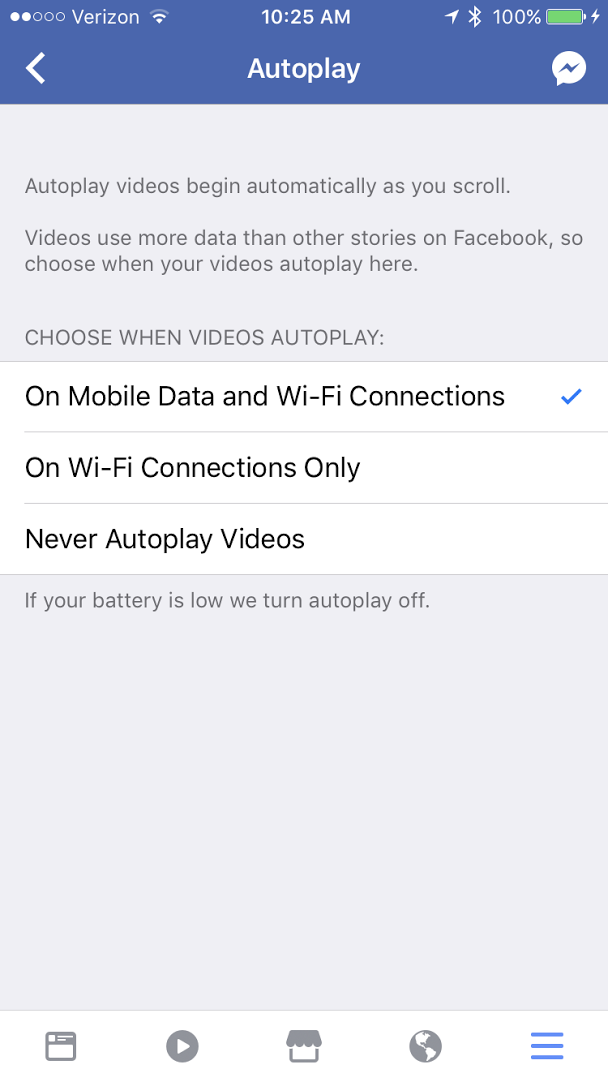
The next option is Autoplay. Autoplay allows users to have videos start playing while scrolling through their News Feed. This option is nice and takes away from the additional step of pressing play for each video. Within the Autoplay options, Facebook allows you to choose whether you would like to autoplay videos while on Wi-Fi Connections only, on Mobile Data and Wi-Fi Connections, or not at all. Turning Autoplay on for only Wi-Fi connections, will conserve data.
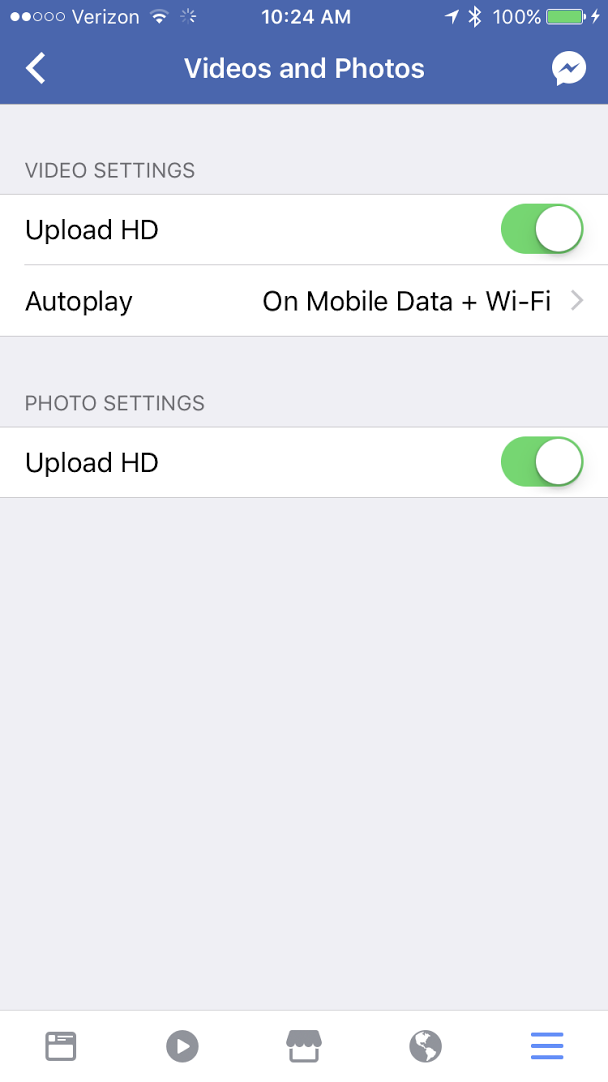
The third option is Upload HD and is the only option for photos, and is similar to the first option. Turning Upload HD for photos on, will upload all images in HD quality.
In all, we hope that this gives you a better viewing experience of Facebook when it comes to Facebook photos and videos on your iPhone or iPad. If you ever have any questions about the iPhone or iPad, visit your local CityMac. You can also connect with us on Facebook at facebook.com/WelcomeToCityMac and on Twitter @CityMacTweets.
*Instructions were created based on using Facebook for iOS version 133.0 and running iOS 10 on iPhone.