With the launch of iOS 10, Apple overhauled the Messages app with new features completely changing Messages from previous versions in iOS. One of these new features is called Stickers. Stickers allows users to place digital stickers overtop of message bubbles that can be seen between you and the person you are messaging. In this blog, we will be going over Stickers and how to use them and where to get them from.
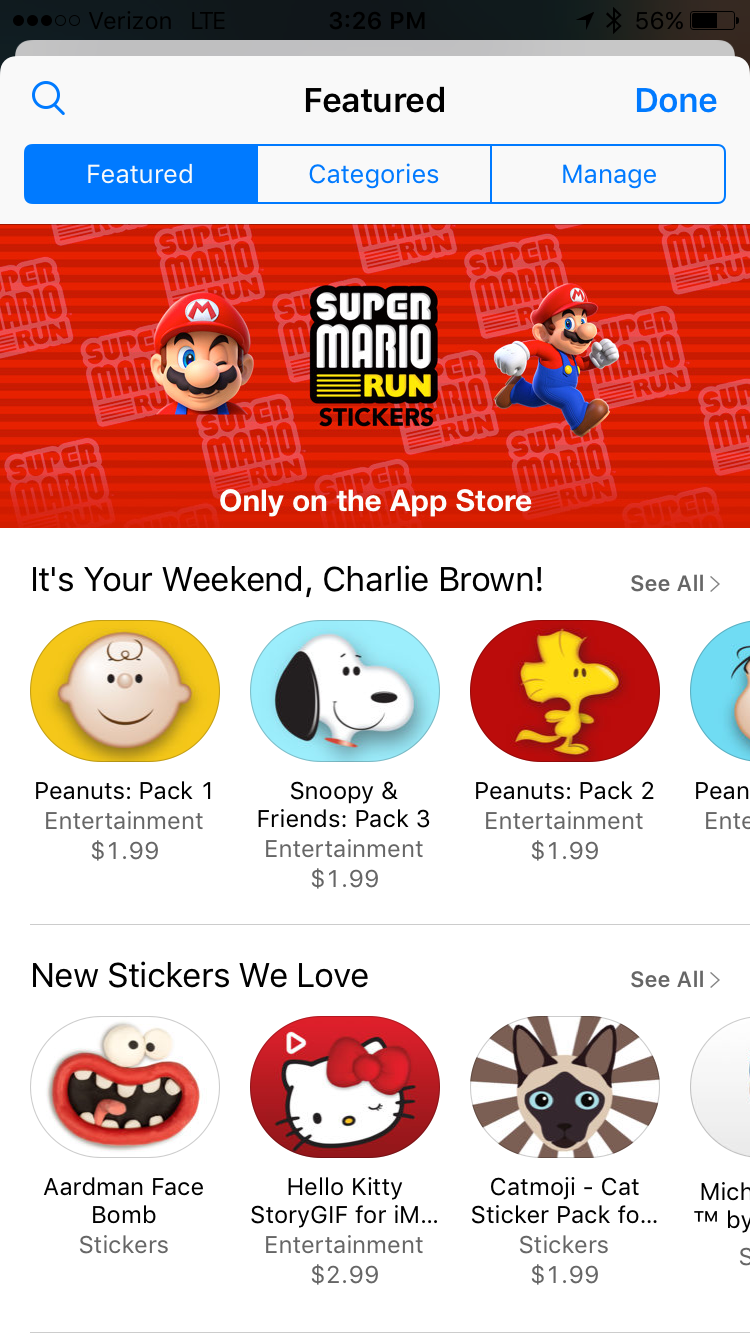
Downloading Stickers from the App Store
Stickers can be downloaded through the App Store for Messages. To do this, you can either go into the App Store and search in the section for Stickers. The other way is to go directly from the Messages app into the App Store showing just stickers for Messages.
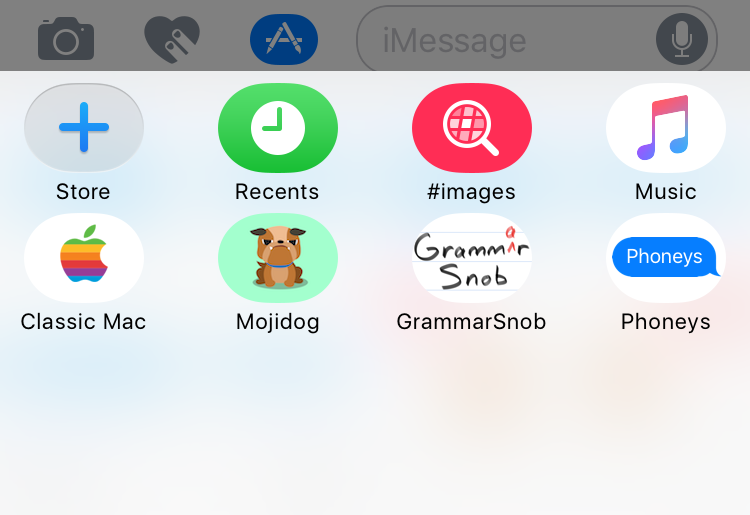
Step 1: Open Messages and press the App Store button to the left of the text field.
Step 2: To go the main menu, by pressing the button (has four boxes) in the bottom left hand corner. From the main menu with the Store button, press Store.
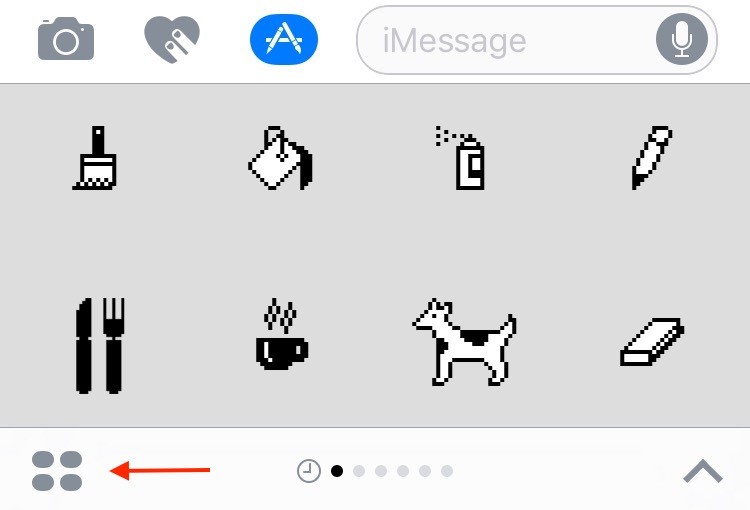
Step 3: This will bring up the Stickers available for Messages.
Step 4: Once you find a sticker pack, or two, that you would like download them as you would download an app. Once it has downloaded, it will appear in the main menu screen under the App Store.
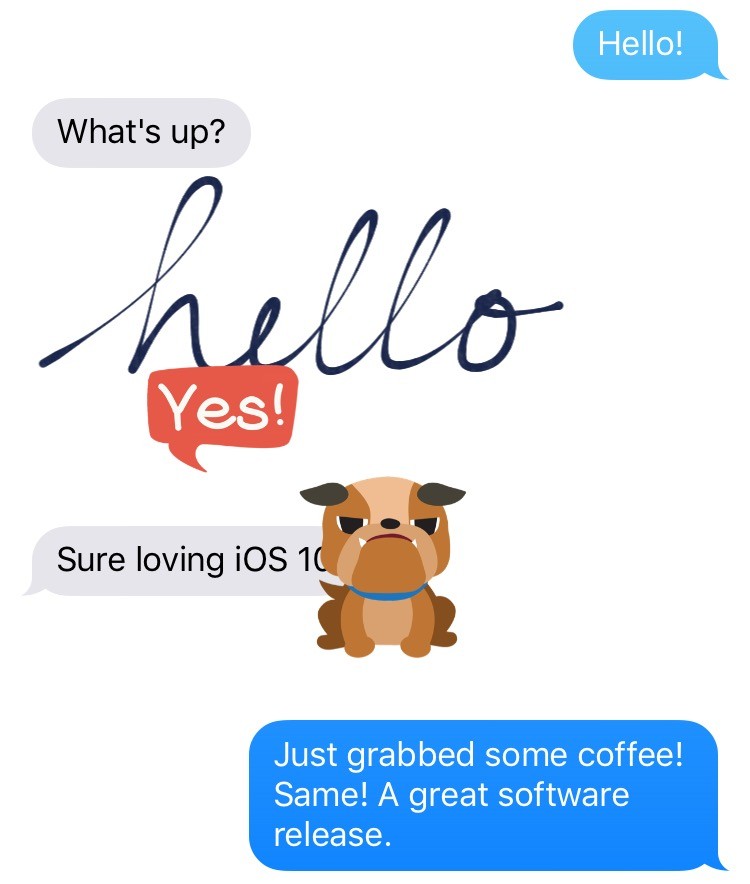 Using Stickers
Using Stickers
Now that there are some stickers installed on your iOS device, you can use these in your Messages when texting others with iPhones.
Step 1: In Messages, press the App Store button to the left of the text field.
Step 2: Go to the main menu screen by pressing the button in the bottom left corner that has four boxes.
Step 3: Select the sticker pack you would like to use.
Step 4: Once you selected a sticker pack, drag an individual sticker over top of a message bubble. The person you are messaging will see this sticker appear as well.
Stickers are a fun and enjoyable way to change messaging up on your iPhone. It will be very great to see more people create stickers for Messages over time! We are excited about this new feature Apple has added to Messages.
Want to learn more about the new features in iOS 10? Read our article highlighting 5 new features here.
In all, we hope that this helps you when using Stickers in the Messages app in iOS 10. Have any questions or want to tell us your favorite Sticker pack in the App Store? Let us know in the comments below. You can also connect with us on Facebook at facebook.com/WelcomeToCityMac and on Twitter @CityMacTweets.