Have a new iTunes gift card and wondering how to redeem it on iTunes for the ability to purchase new music, apps, or movies? In this blog, we will be going over how to do so on both iOS and on iTunes on your computer.
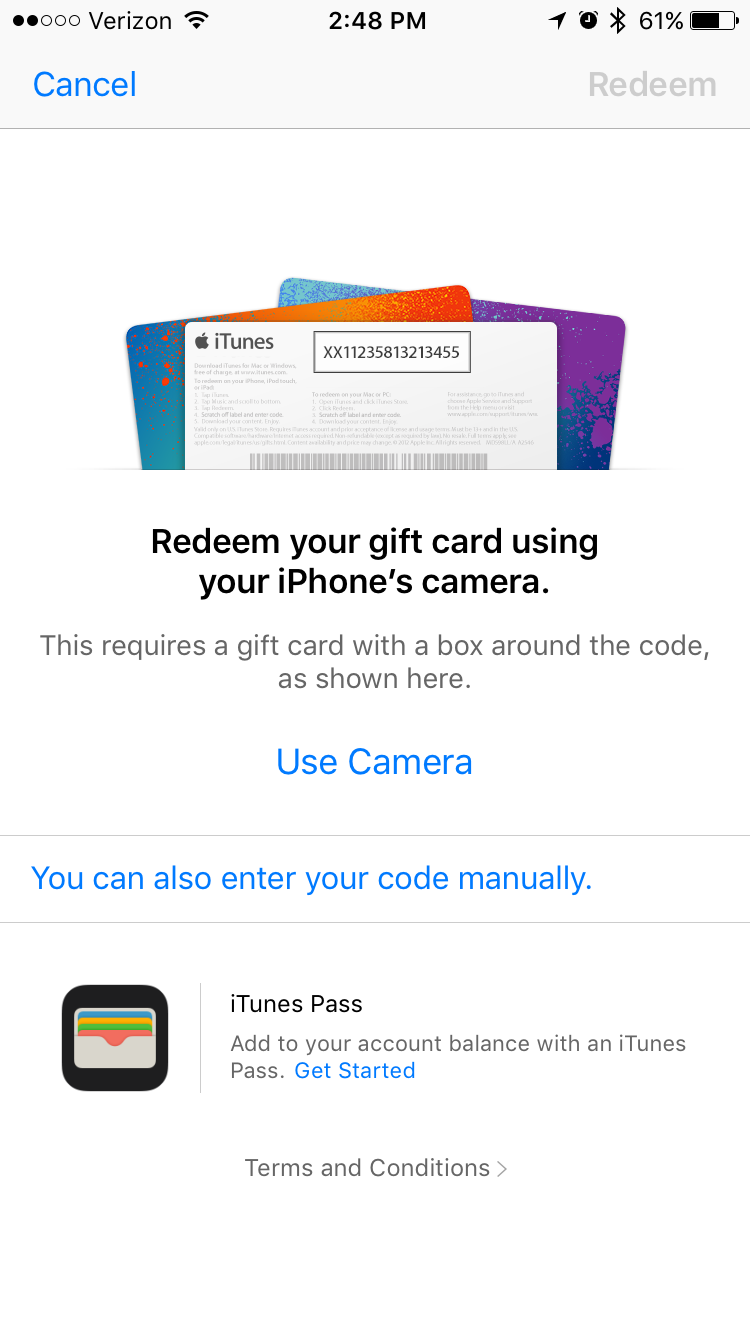
iOS
Step 1: Open the App Store on your iOS device.
Step 2: Scroll to the bottom of the page and select the Redeem button.
Step 3: There are two options to redeem your gift card. Either use the camera on your iOS device to take a photo of the code on the iTunes gift card, or enter the code manually.
Mac
Step 1: Open iTunes on your computer.
Step 2: Navigate to the Store section in iTunes.
Step 3: On the right hand column in the Store section press the Redeem button.
Step 4: Along with the iOS instructions to redeem a gift card, there are two options. Either use the camera on your Mac to take a photo of the code on the iTunes gift card, or enter the code manually.
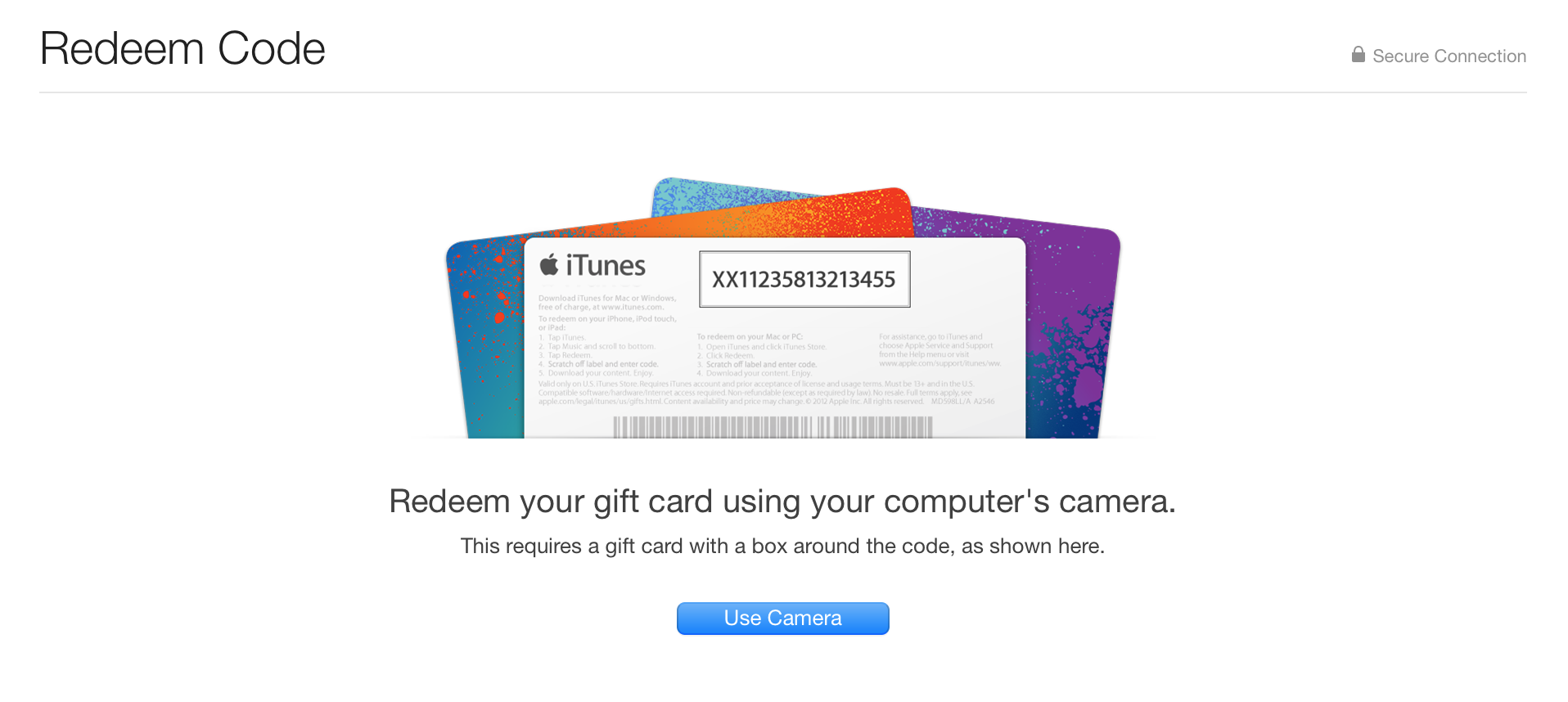
After you have entered your code, your gift card balance will be applied to your iTunes account to be used in either iTunes or the App Store.
Interested in how to gift someone an iTunes gift card? Check out our blog detailing the instructions to do so here.
These instructions were created based on using iOS 10 and iTunes version 12.5.1.21 on a Mac.
In all, we hope that this helps you when looking to redeem an iTunes gift card. If you have any questions, please do not hesitate to leave a comment below. You can also connect with us on Facebook at facebook.com/WelcomeToCityMac and on Twitter @CityMacTweets.