Are you new to the Internet? First thing's first, congratulations for giving it a try! Here is a guide for getting started searching the web and finding different Internet results.
Searching The Web
The Internet can be used for searching information and finding different websites. To do this, you use a search engine. There are multiple options, such as Google, Bing, Yahoo, and DuckDuckGo. For demonstration purposes, I will be using Google. Any search engine has a text input box that you use to search the Internet.
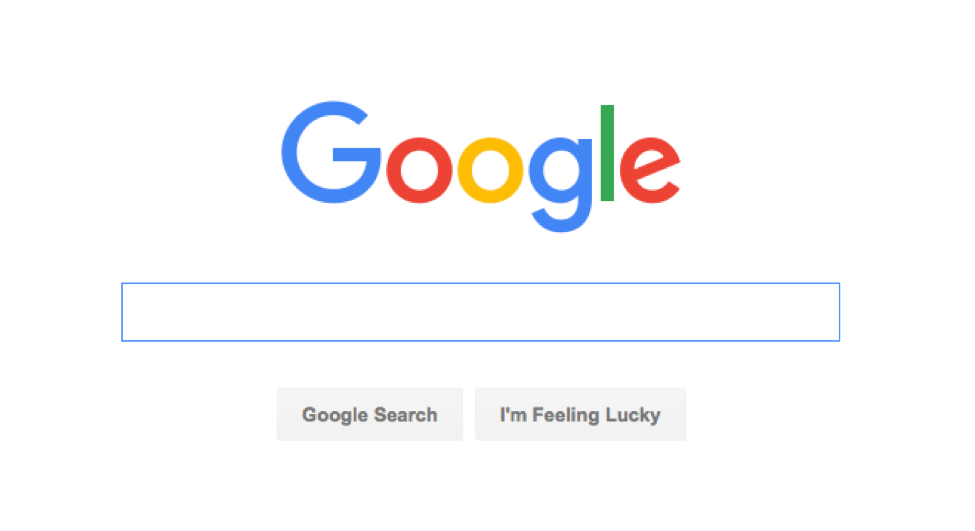
Step 1
Go to Google.com.
Step 2
In the white text box, simply enter what you want to search for. It is best to keep your language simple when using a search engine. For instance, if you wanted to look up lasagna recipes, using "lasagna recipes" would give you more accurate results than a query for "show me the best recipes for lasagna."
Step 3
Once you are finished, press the Enter or Return button on your keyboard. If you are on a tablet, press the Search or Go button. Some search engines may have a dedicated search button near the text box. Once you are done typing, look below the text box and see your results.
Step 4
Choose a web result. Search engines display their results as links, which are clickable bits of text that direct you to a web page.
What Do Search Engine Results Do?
For this example, I searched Google for “Deals on TVs”. In the screenshot below, you can see that the first three results show a little yellow icon that says “Ad” in white text. This means that the website is appearing because it has been promoted as an advertisement. The results underneath the ads will be normal results, also called organic results.
In green text (this color could possibly be different based on your search engine and/or web browser) will be the URL (Uniform Resource Locator, which is the web address) of the site. You can use this to see what website you are going to, if the site name is not in the title of the site appearing in blue (Again, this color could possibly be different). Looking at the result that includes “Amazon.com” in the title, you can see that the URL you are going to is www.amazon.com.
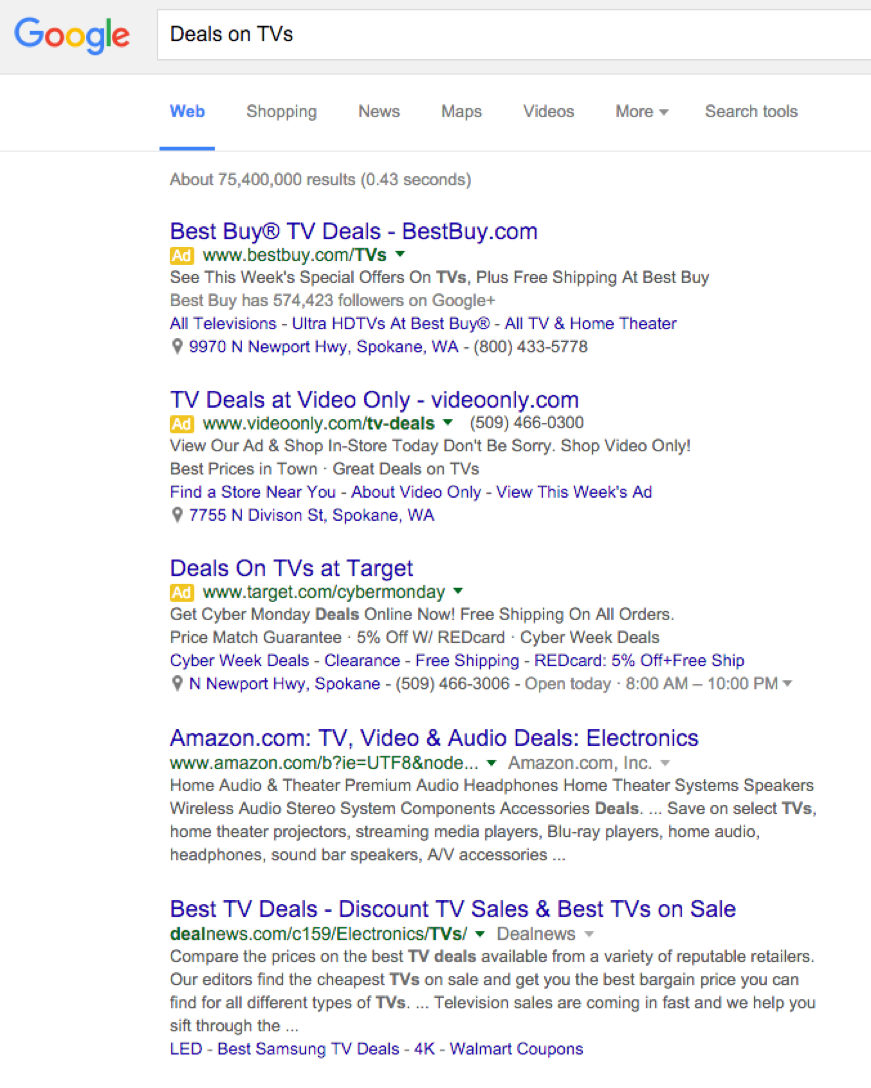
Search Options
In addition to web pages, most search engines allow you to browse various kinds of content, such as News, Maps, Videos, Images, and more.

For example, if you want to find news articles about a particular story, you may want to narrow your search by pressing the News option. This can be very helpful in narrowing down web results.
We hope that this helps learning how to search the web if you are new at it. If you have any questions, please do not hesitate in leaving a comment below.