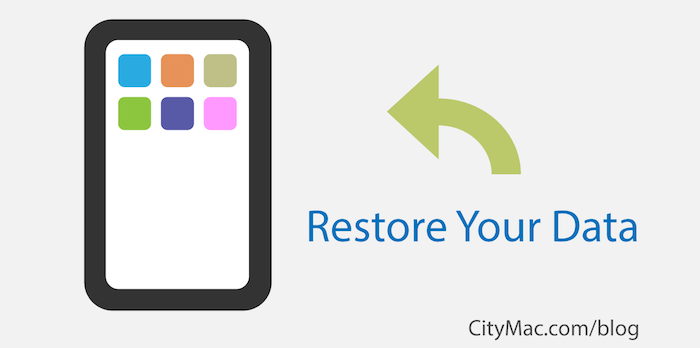
In the process of setting up a new or restored iOS device, you will be prompted to either set the iPhone, iPad or iPod Touch up as a new device, or restore from a backup. If you meant to restore your device from a backup but accidentally passed by that option in the setup process, do not worry. There is a way to restore the device from your backup, even after you finish the initial iOS setup.
Start Over
If you made it to the home screen and set up your new iOS device without restoring from iCloud, you can wipe the device and start the setup process again. Just make sure there is no important information on your new device that you want to lose. This process will wipe the entire phone.
- Go to Settings
- Select General
- Scroll down and select Reset
- Choose Erase All Content and Settings
Selecting Erase All Content and Settings will erase the phone and bring it back to the setup screen. Once the phone has erased its content, you will be able to start the setup process and choose the Restore from iCloud Backup option.
Is My Device Successfully Backed Up to iCloud?
Before you restore from an iCloud backup, you may want to make sure that your previous device has done a recent backup to iCloud.
- Go to Settings on your old device
- Select iCloud
- Select Backup
- Check when the last iCloud backup happened.
- If necessary, backup your old device to iCloud.
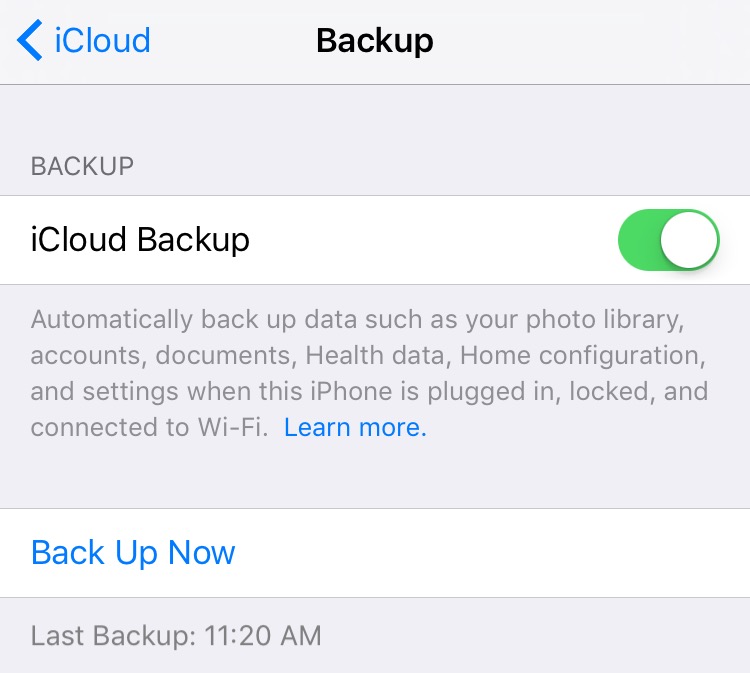
Just Need a Few Things?
If you are looking to just get a few things moved over to your new device, there are options to do that. For example, maybe you are just looking to get your Photos, Contacts, and a few apps to your new device.
Photos
Apple has made an easy way to store your photos in iCloud Photo Library, a service that allows storing an optimized version of pictures on your device and the full version in iCloud Photo Library. Make sure on your old iOS device you have iCloud Photo Library turned on. To do so to go Settings, select iCloud, and choose the Photos option. In the Photos option, turn on iCloud Photo Library if it is not already. If it was not, it may take some time to upload your photos to iCloud Photo Library.
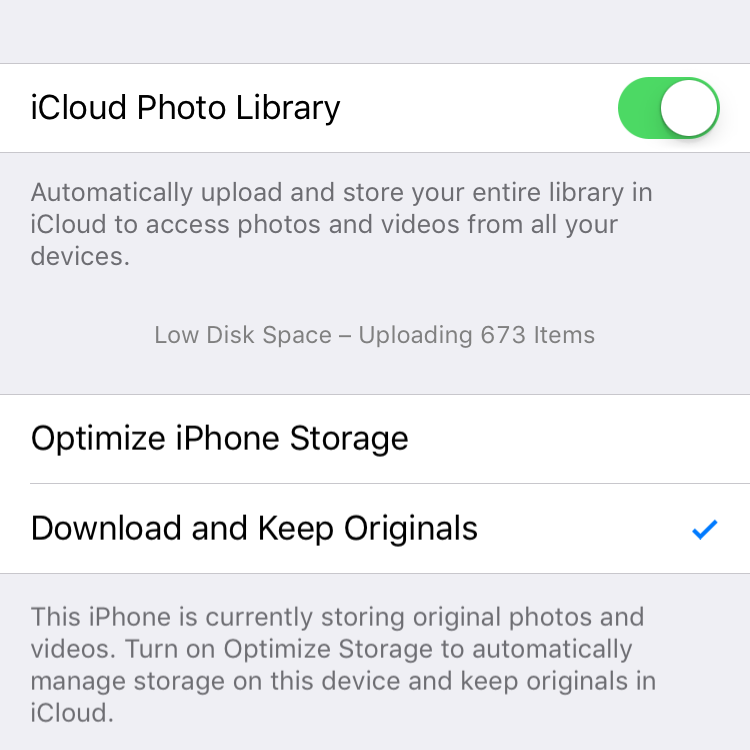
After the photos are uploaded to iCloud Photo Library, just go onto the new iOS device and turn iCloud Photo Library on and allow the photos to download.
Contacts
To move your contacts over, just turn on Contacts in the iCloud menu in Settings. This will take any contacts that you have stored in iCloud. It will not move over contacts if they are not in iCloud.
Apps
To download your apps on your new device, make sure you are signed into the App Store under the Apple ID that was used to download and purchase apps in the past on the old device. Once signed in, go into the Updates tab in the App Store and select Purchased. Here you will be able to download your apps. Simply click on the Cloud download icon to the right of the app name to reinstall the app on your device.
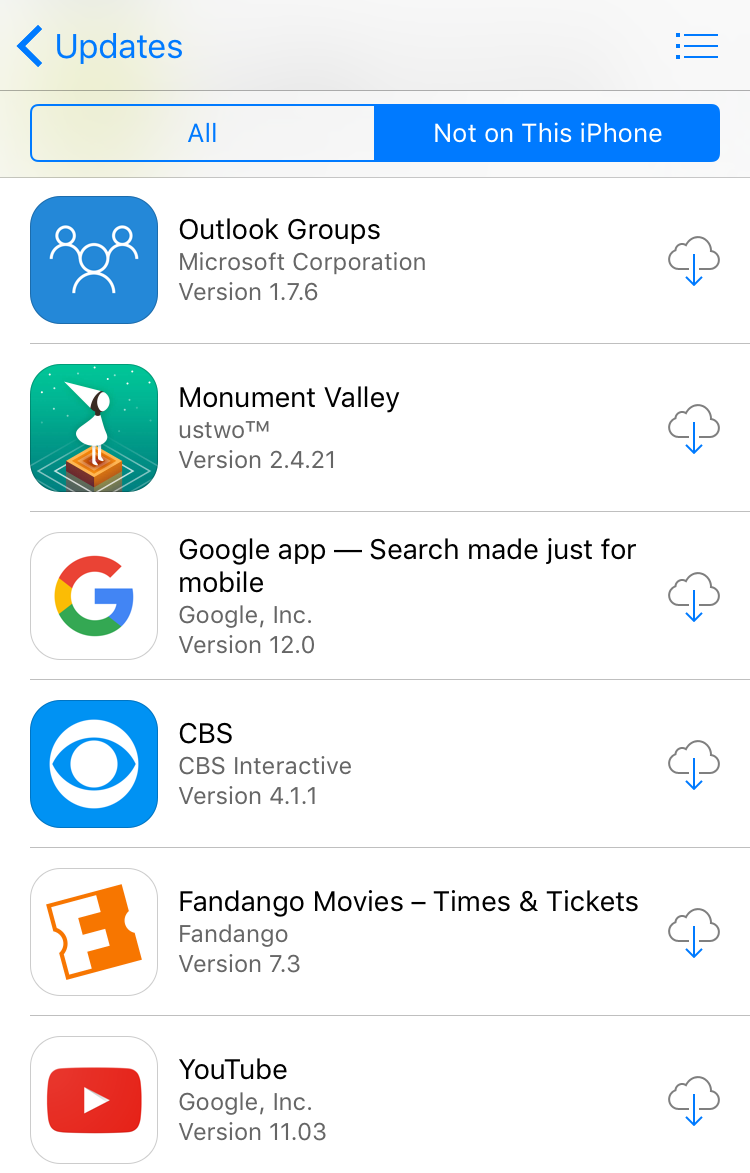
We hope that this blog has helped you if you either passed the option to restore a backup from iCloud, or if you were looking to just move a few things over. If you have any questions, please do not hesitate to leave a comment below.