
If you have an Apple Watch, you may be wanting to know how you can customize notifications, mute sounds, turn on Do Not Disturb and turn on Airplane mode. Follow along as we walk you through these features that will enhance your knowledge of Apple Watch and its many uses.
Notifications
To manage notifications on your Apple Watch, open the Watch app on your iPhone. From here, select on Notifications. Two options are displayed to the right: Notifications Indicator and Notification Privacy.
Notifications Indicator
Notifications Indicator is the red dot at the top of your Apple Watch face which displays unread notifications. The on/off toggle switch within this settings allows Notifications Indicator to be turned on or off.
Notifications Privacy
Notification Privacy can be turned on and off and allows users to select if you want details shown when you receive a notification. Details reveal more information about a notification, such as the subject line of an email or the beginning text of a message.
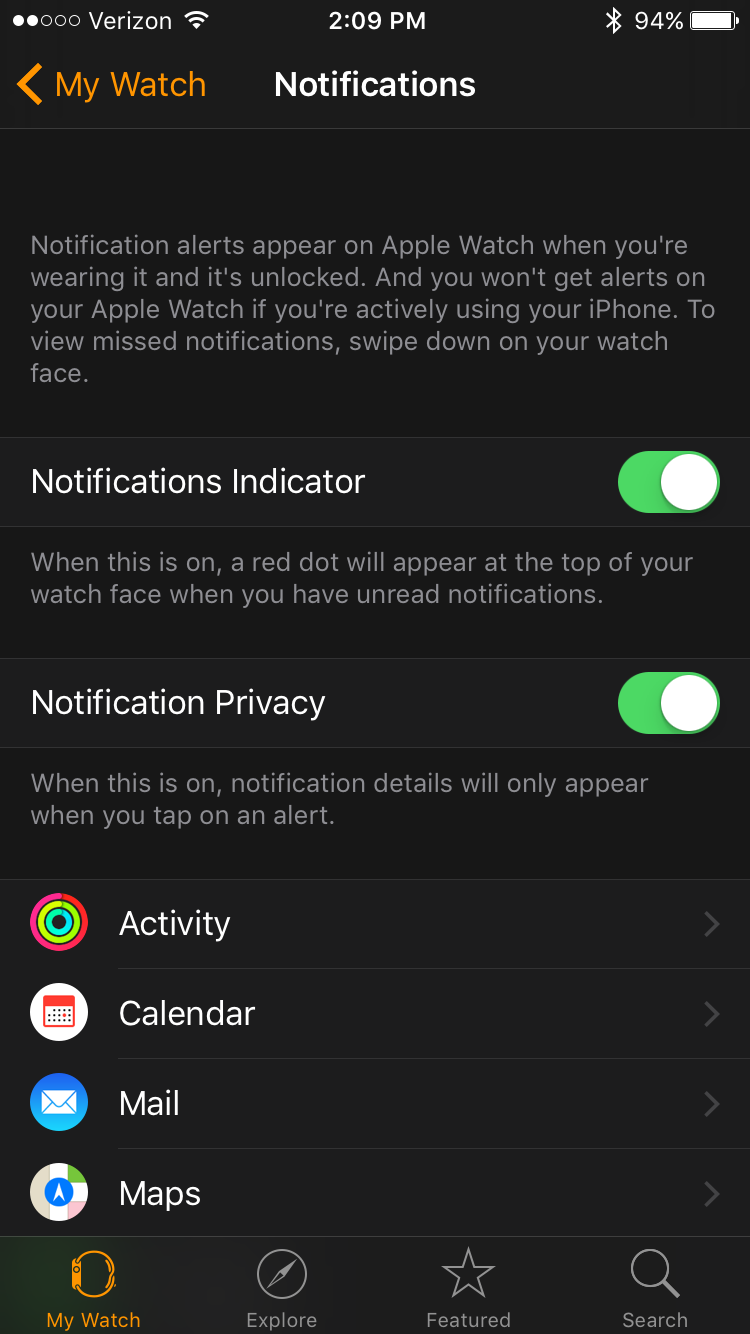
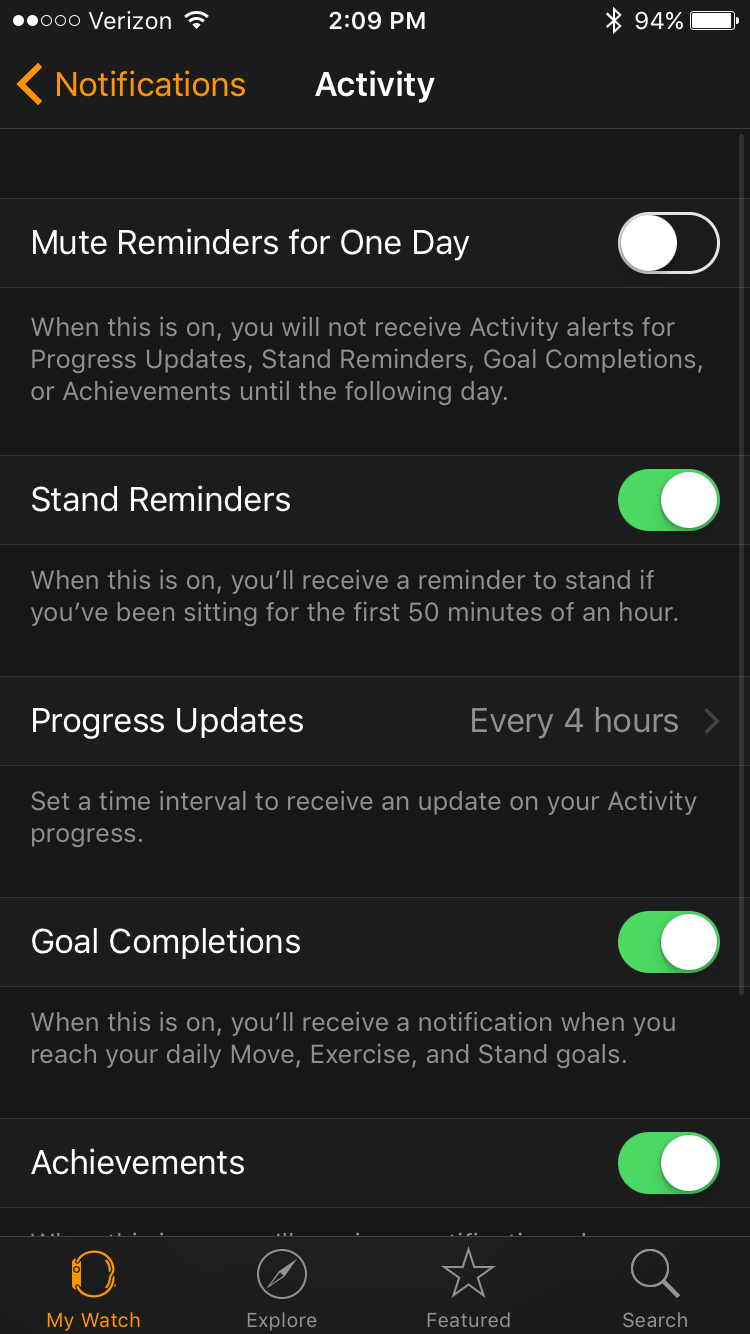
Below these options are more settings for different apps, such as Activity, Calendar, Maps and more. Here, you will can select apps and edit individual settings for notifications.
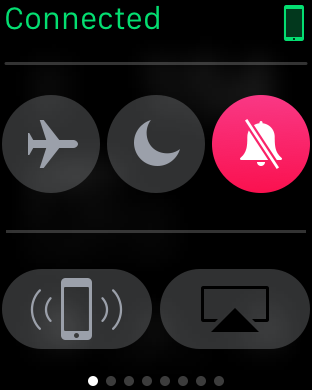 Do Not Disturb & More
Do Not Disturb & More
Do Not Disturb is a great feature which disables notifications from delivering to your Apple Watch. It is perfect for going to class, attending a meeting, or if you simply need some alone time. Instead of going to your iPhone to enable Do Not Disturb, simply slide up on the face on your Apple Watch and slide to the far left. You will see a moon icon. Tap this icon to enable Do Not Disturb on your Apple Watch and on your iPhone.
From this screen, you can also turn on Silent Mode . This makes it so your Apple Watch does not make a noise when you receive a notification. Don’t worry about missing any notifications - you will still be able to feel them on your wrist.
Airplane Mode is also a feature you can enable on your Apple Watch. Tap the icon that looks like an airplane to enable Airplane Mode on your Apple Watch.
We hope that this blog has helped you learn how to manage notifications and other settings on your Apple Watch. If you have any questions, please do not hesitate to leave a comment below.