Have you experienced strange characters appearing in your email messages in Microsoft Outlook for Mac? This can be caused by composing a new email that is not encoded in Unicode (UTF-8). In this blog, I will be going over how to set all new emails in Microsoft Outlook to be set in Unicode UTF-8 encoding.
Two examples of these strange characters would be Š and â.
For this example, I will be using Microsoft Outlook 2016; although, the steps are the same for Microsoft Outlook 2011.
Step 1:
Open Microsoft Outlook and click on Outlook in the menu bar on your Mac. Then select Preferences.
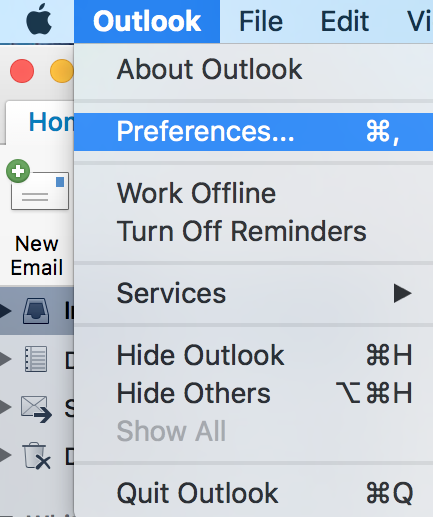
Step 2:
In the Preferences menu, select Composing.
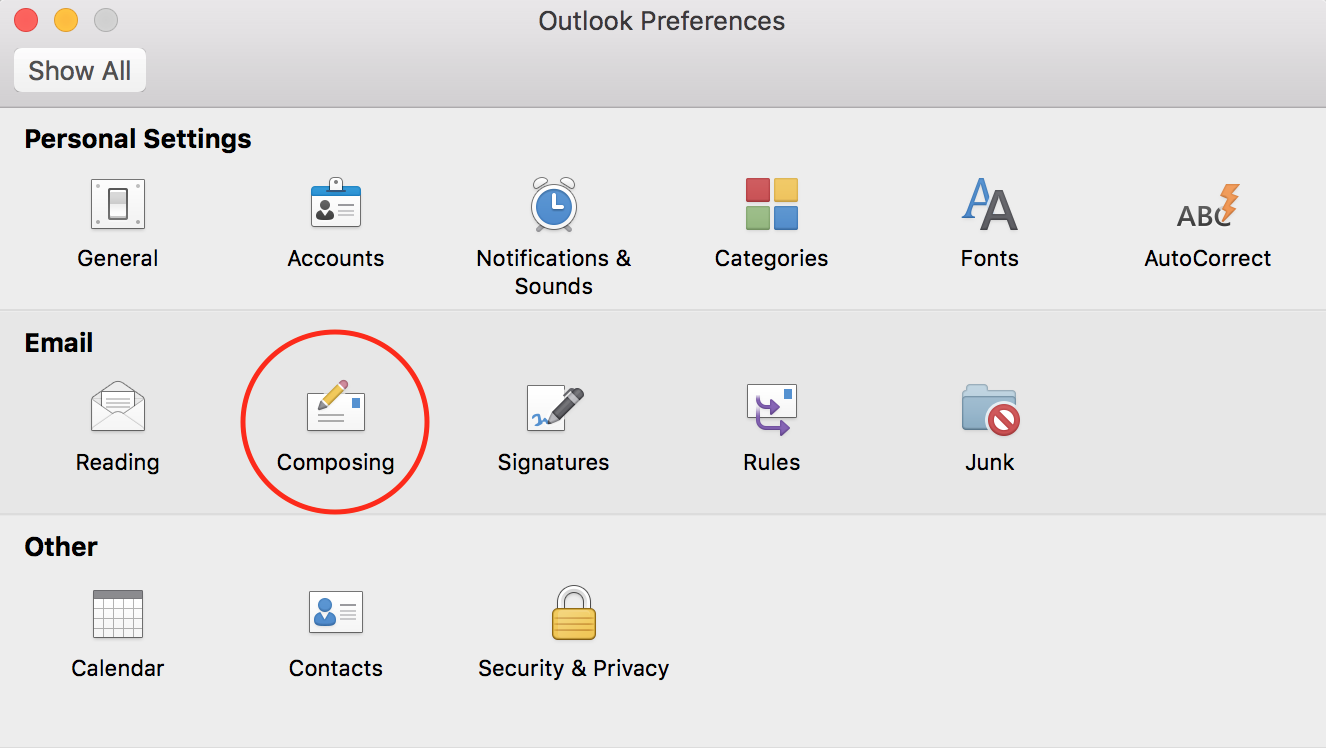
Step 3:
On the bottom of this menu there will be an option that says Preferred encoding for new messages. Check the box next to that option. Then, you will be able to choose your encoding preferences for messages - the standard is Unicode (UTF-8).
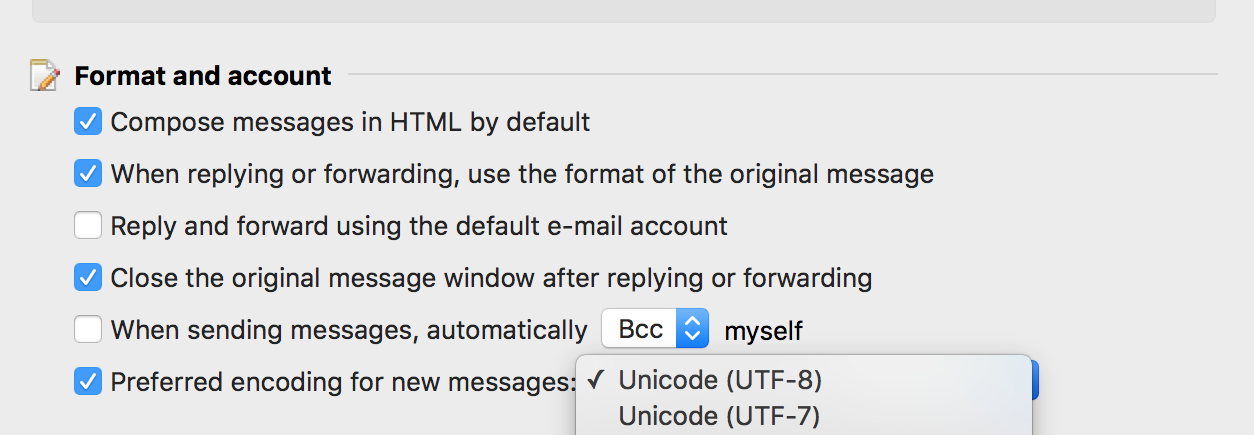
After selecting Unicode UTF-8, those strange characters will no longer show up in your emails - ensuring that your messages stay professional-looking.
We hope that this has solved your problem if you were experiencing unwanted characters showing up in your emails in Microsoft Outlook. If you have any questions or comments, please do not hesitate to leave a comment below.