Have you ever been out of the office or away from your email for a period of time and wanted an auto-responder to be sent directly back to people trying to contact you? It is actually fairly simple to setup a vacation or time away email auto-responder in Mail on OS X.

Many email service providers support auto-responders that are on the server and can be setup through the email provider's web app. In Apple’s Mail app for OS X, there is an option to setup an auto-responder. The one downside is that your Mac has to be turned on with Mail open in order for the responder to work while you are away.
Getting Started
Open Mail. Once Mail is open, select Mail from the menu bar and then select Preferences. Navigate to Rules in the Preferences menu.
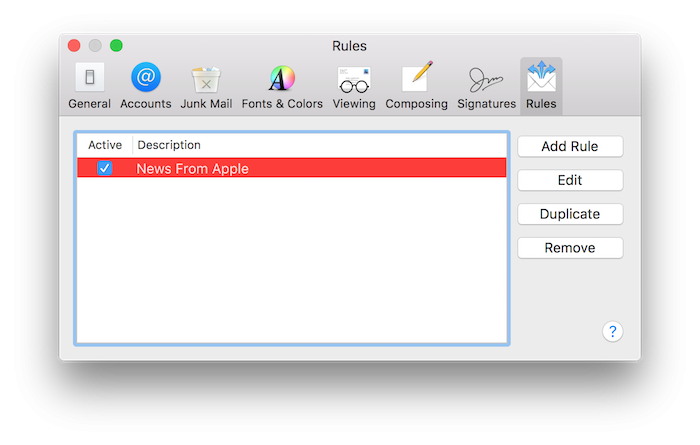 Here, we will create a new rule to tell Mail to reply to emails when they come in. First, write a description of the rule - something like “E-mail responder” - or whatever you wish. Now, we need to setup parameters that will instruct the Mail app to look for and respond to certain emails.
Here, we will create a new rule to tell Mail to reply to emails when they come in. First, write a description of the rule - something like “E-mail responder” - or whatever you wish. Now, we need to setup parameters that will instruct the Mail app to look for and respond to certain emails.
Configuring the Email Auto-Responder
Select your email account if you want to manage the auto-responder on an account level. I personally recommend doing this so that you can add some, but not all, of your email accounts if you have personal ones. Once you select “Account”, the next menu bar to the right will ask you for the account. If you want to add more rules or to add more accounts to the e-mail responder, you can press the plus button (+).
To setup the action rules, select “Reply to Message”. Once you select that option, it will give you the option to write your response by pressing the button that says “Reply message text…”
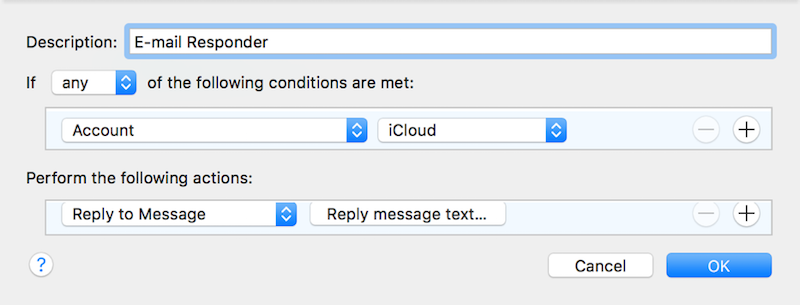
You can also set rules that vary depend on the domain name and much more! For example, you may want a separate auto responder to go out to the people that work for the same company you do by using their email addresses as parameters when setting up your reply rules.
Once you press “OK”, a message will come up asking what you would like to do. It is very important to press “Don’t Apply”. If you do not press that, all your emails that are currently in Mail will be replied to.
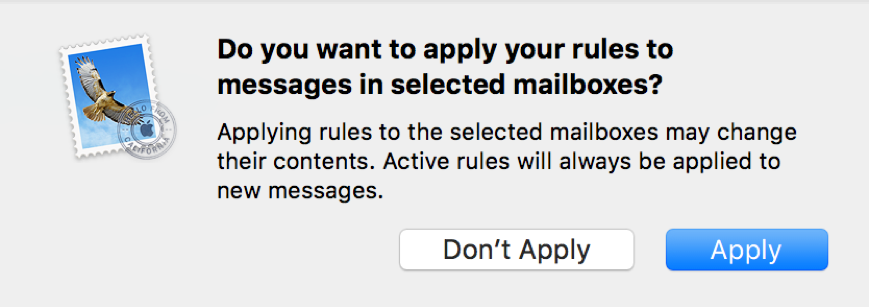
We hope that this will help you when setting up an auto-responder for your email. If you have any questions about the setup process, please do not hesitate to leave a message below.