Built right into OS X is Messages - a messaging application which allows you to iMessage and communicate through other services. A lesser-known feature of Message is the ability to chat with other users on your local network. This can be very handy in a business environment, when users want to be able to chat with each other. Here, we will go through how to set local chat up, along with other messaging services in the Messages app.
Setting Up Bonjour Messaging
The local network messaging service runs through a feature called Bonjour. In order to set this up, first open the Messages application. Once Messages is open, select Messages from the menu bar and then choose the Preferences option. The preferences window will open and display many options to configure Messages. From here, go to Accounts.
You may see multiple services listed in the left side column, depending on how you have Messages configured. Select Bonjour and check the check box to “Enable Bonjour instant messaging”.
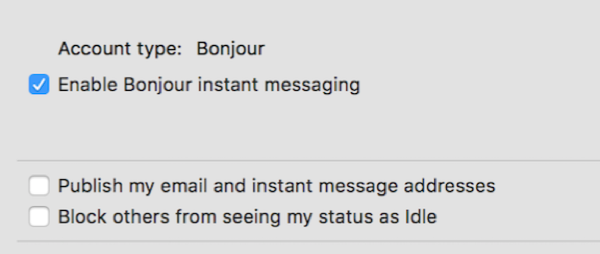
Once you have Bonjour enabled, you will want to make sure that you are set to “Available” in the Messages app so that other users on the network are able to message you. In the main messages window, you can find the availability indicator in the bottom left-hand corner of the Messages window.
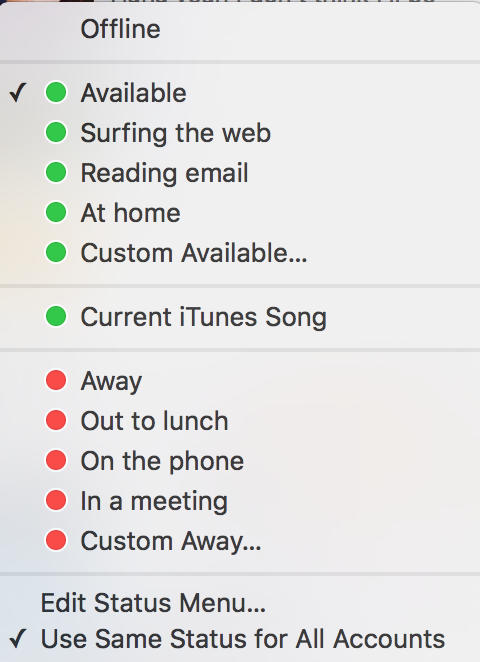
To find users on your local network, simply have Messages open and go to the menu bar and select Window. In this menu, select Buddies. Here, you will be able to see users and their messaging status. In addition to local chat, you can also screen share. This can be very useful in a business environment.
iMessage
Being able to send messages from your iPhone on your Mac is a very useful feature. Apple has built this right in using your Apple ID. If you go back into the Preferences window of Messages and choose Accounts, you can turn on iMessage using your Apple ID. Just make sure that you are signed in on your Mac and iPhone with the same Apple ID. Then, it is as simple as just pressing the check box next to “Enable this account” and typing your first message to someone!
Setting Up Other Messaging Services
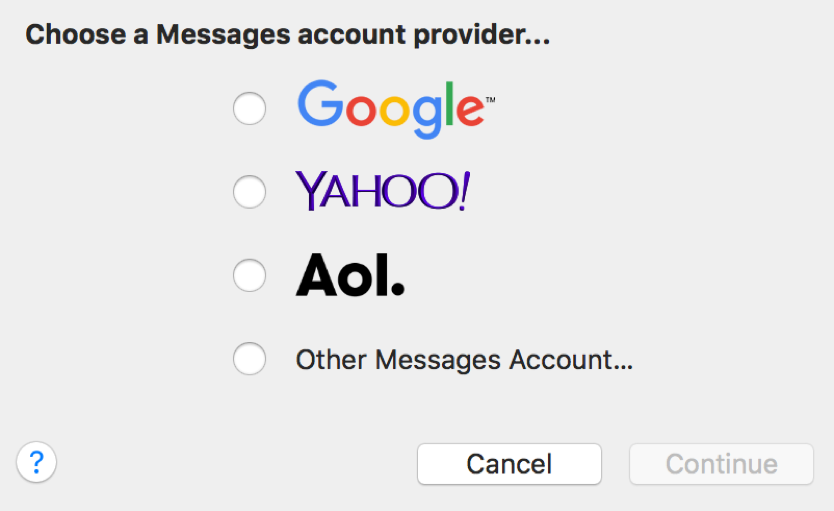
If you wish to setup another messaging service in Messages, go back into the Preferences menu in Messages and back into the Accounts section. In the bottom left-hand corner of the window, there will be a plus and minus sign (+ and -). Press the plus sign to open up a window and add a new messaging service. Here, there are options to add a Google account, Yahoo! Account, Aol account and Other Messages Account. The nice part of having the ability to add these accounts is that it enables you to use one app (Messages) for all of your messaging needs instead of having to use many separate web apps, programs, etc.
We hope that this blog has helped you better utilize Messages in OS X. If you have any questions about Messages or the how-to steps involved, please do not hesitate to ask any questions in the comments below.