If you have an iMac at home that doesn’t get much use anymore, you could always try using it as a monitor for another computer. Apple has built a technology called Target Display Mode into certain iMac models (see list of compatible models below) which allows them to be used as a monitor. Not sure which model you have? Use this tool to check.

System Requirements
To use Target Display Mode, you need the following:
- A Mac notebook or desktop with a Mini DisplayPort or Thunderbolt port
- A Thunderbolt cable or a Mini DisplayPort to Mini DisplayPort cable
- A supported iMac with OS X 10.6.1 or later (see table below)
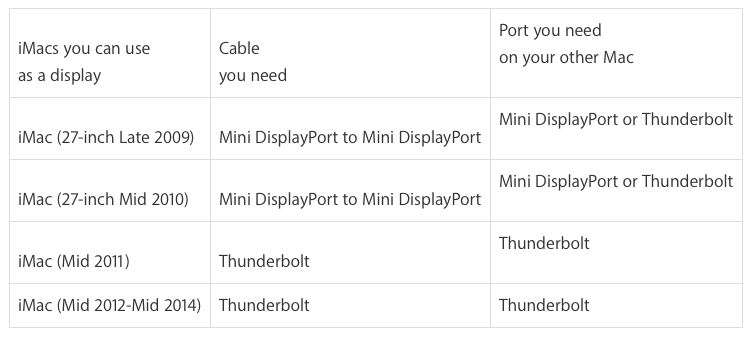
Unfortunately, Apple has ended support for this feature for the more recent models. iMac (Retina 5K, 27-inch, Late 2014) and later iMac models cannot be used as Target Display Mode displays.
How to Use Target Display Mode
Once you’ve made sure you have a compatible iMac model and the correct port on the other Mac, follow these steps:
- Make sure both Macs are turned on.
- Connect the Mini DisplayPort or Thunderbolt cable between the two computers.
- Press Command-F2 (the increase brightness button on most Macs) on the keyboard of the iMac that you want to use as a display.
- After you press Command-F2, your iMac displays the desktop from the connected Mac.
If Command-F2 Doesn’t Work
If the Command-F2 trick doesn’t work to enable Target Display Mode, Apple recommends following these steps:
- Make sure you're pressing Command-F2 on the keyboard that's connected to the iMac you want to use as a display.
- In Keyboard System Preferences, if the checkbox is enabled for Use all F1, F2, etc. keys as standard functions keys, the key combination changes to Command-Fn-F2.
- Make sure your Mini DisplayPort or Thunderbolt cable is connected to both computers.
- If you're currently logged in on the iMac you want to use as a display, try logging out to return to the login window. Then press Command-F2 again.
- Some older Apple keyboards and third-party keyboards might not allow Command-F2 to toggle display modes. If this happens, use the keyboard that came with your iMac to toggle Target Display Mode on and off.
- If your iMac is currently started up in Windows, it won't enter Target Display Mode. Target Display Mode isn't supported in Boot Camp.
To Exit Target Display Mode
Press Command-F2 on the iMac keyboard again. Your iMac will automatically exit Target Display Mode if you disconnect the cable or shut down/sleep either Mac.
Using Multiple Displays
You can use multiple iMacs in this mode, but make sure each has a direct connection to the computer. Do not daisy chain them together.
Have you had success using an iMac in Target Display Mode? Let us know in the comments below!