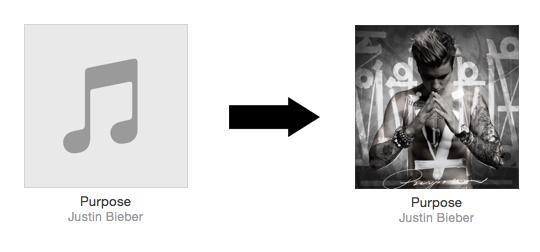
When you download a song on iTunes, it’s automatically updated with the correct song title, artist name, album title, genre and album artwork. However, this isn’t always the case for songs imported from a CD or downloaded from elsewhere online. It’s time to get rid of all those grey music icons and replace them with beautiful album art, just like the artist intended.
iTunes Automatic "Get Artwork" Method
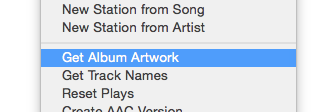
iTunes has implemented a way to automatically get artwork for tracks that don’t have it. Simply right click on a song or album in iTunes and select Get Album Artwork. Alternatively, you can select the song of album and click File > Library > Get Album Artwork. You must be signed in to the iTunes Store with an Apple ID and connected to the Internet for this method to work.
Manually Add Album Artwork
If iTunes is unable to find the proper artwork, you may have to find it manually. The best way to do this is with a Google Image Search.
Step 1
Navigate to www.google.com/imghp and search for the album.
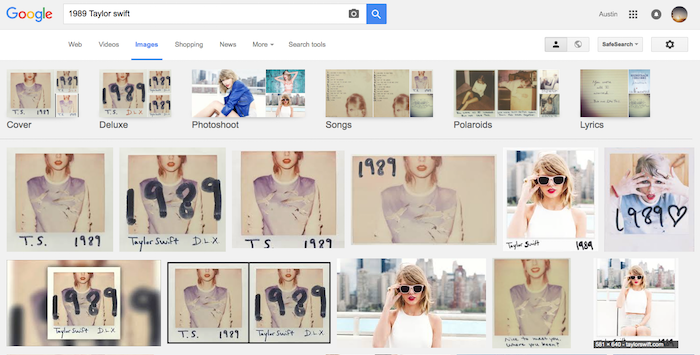
Step 2
Select the album cover you want to use. Be sure to check the dimensions. You want at least 500 x 500 pixels. To see different sizes of the same image, click the dimensions (see the screenshot below).
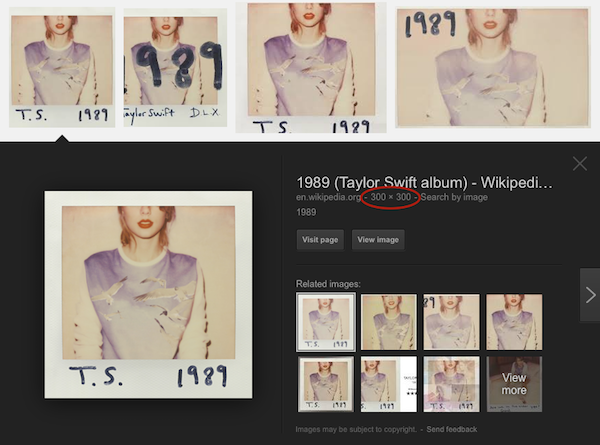
You’ll see a new search with the exact same photo over and over again, each showing the dimensions of the image in the bottom right corner. Be sure it’s a square (same width and height) and at least 500 x 500 pixels. If it’s much larger that’s fine, but be aware larger photos will take up more space.
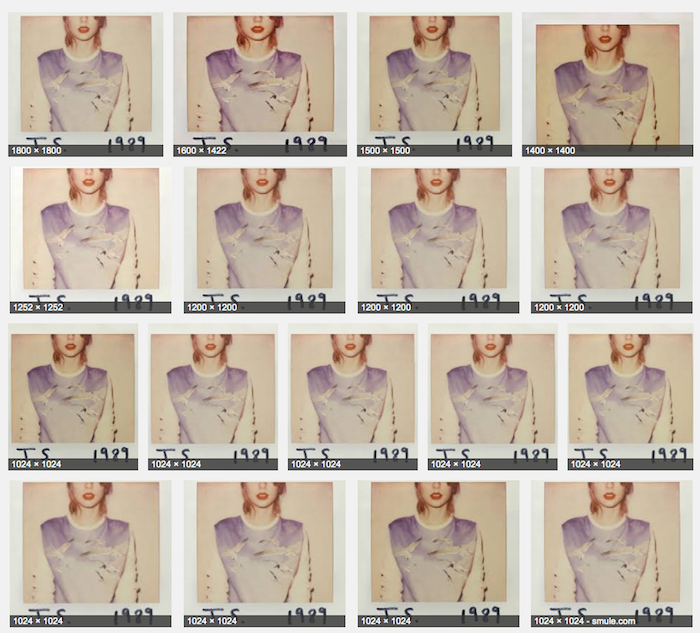
Step 3
Download the image by clicking View Image. From there, you can either drag the image to your downloads stack in the dock, or right click on it for more saving options. It’s easiest to put it in the Downloads folder.
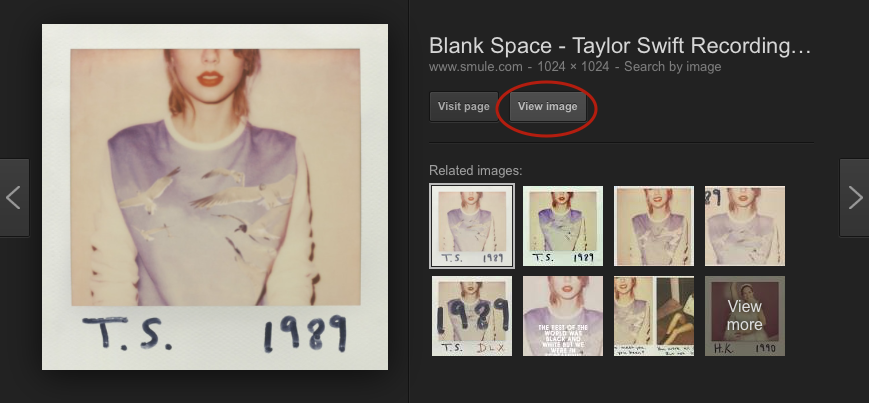
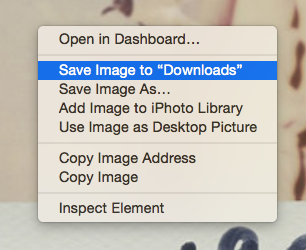
Step 4
In iTunes, right click on the song/album and click Get Info. Click the Artwork tab. From here, you can either drag the new artwork to the blank space (no T-Swift pun intended) directly from downloads, or click the Add Artwork button at the bottom to open the file browser.
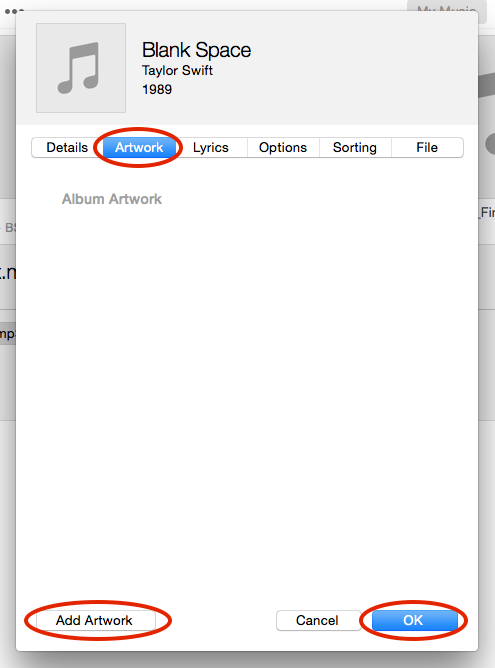
Step 5
Once you add the artwork, click OK. You should see it appear in your library correctly.
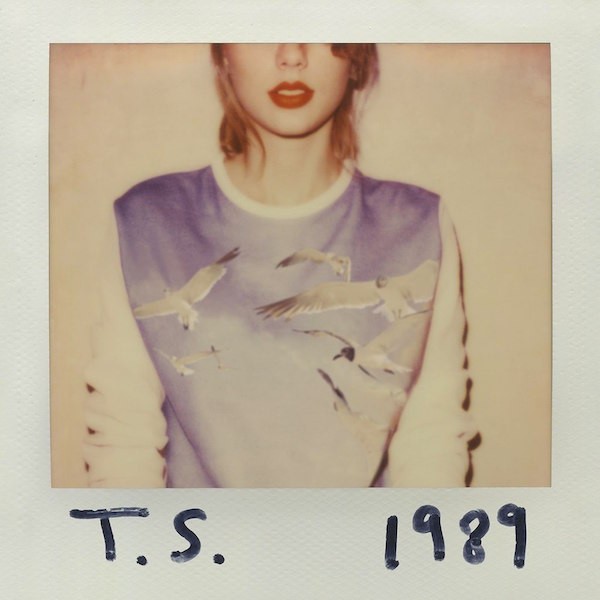
We hope you enjoy having an iTunes library that is complete with album artwork and beautifully up-to-date. If you have any questions, feel free to leave a comment below or reach out to us via our web chat.