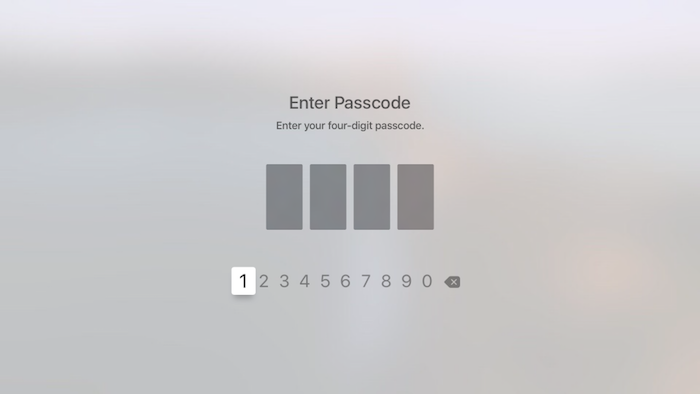
My one gripe with Apple TV is the lack of user profiles. If you have roommates or children, you probably don’t want them using your account to purchase apps. However, it’s tedious to have to type in your full Apple ID password every time. Luckily, the new Apple TV allows you to require a 4-digit passcode for purchases. Here’s how to set it up:
Step 1
Make sure you’re logged in to your Apple TV with your Apple ID.
Step 2
To disable the regular Apple ID Password, navigate to Settings > Accounts > iTunes & App Store > Password Settings. For Purchases and In-App Purchases, choose Never and for Free Downloads choose No.
Step 3
Next, we’ll enable the 4-digit passcode. Navigate to Settings > General > Restrictions. Turn Restrictions On. You’ll be asked to create your 4-digit passcode at this point.
Step 4
Under the iTunes Store heading, change Purchase and Rental to Restrict. This ensures the passcode will be required for all purchases and rentals.
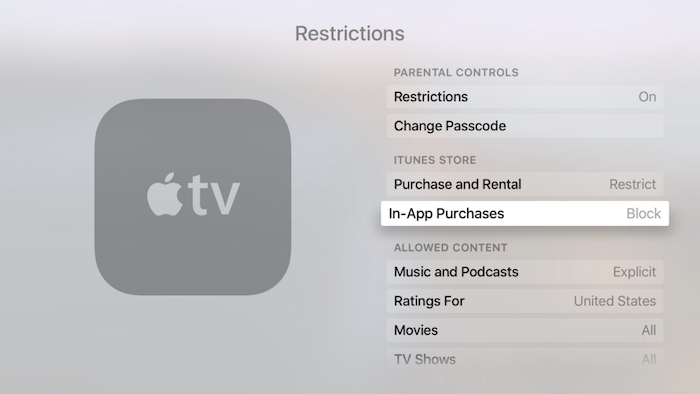
Step 5
Just below Purchase and Rental, Disable In-App Purchases by selecting Block. This is important because there is no way to set a passcode for In-App Purchases, so it’s best to block them altogether. If you ever need to make one in the future, just head to this same section beforehand and unblock them. Make sure you remember to change it to block again afterwards if you want to prevent unwanted in-app purchases from other individuals using your Apple TV.
Now, try to make a purchase or rental. You should see a prompt for the 4-Digit Passcode appear rather than having to type in the full Apple ID passcode. Great job! Now your roommates can’t buy HD movies on your dime.