
Those who are privacy-minded might be a little wary of having a camera built-in to their computers. Nowadays, every iMac and MacBook ships with an iSight camera, which allows seamless use of apps like FaceTime, Skype and Photo Booth. But, if you want to completely disable the camera for whatever reason, it’s a little tricky. Many resort to using a piece of electrical tape, but you can achieve the same results without the ugly look by using a little Applescript code.
Note: We don’t anticipate you’ll run into any problems, but perform the following steps at your own risk.
Step 1
Close any applications using the iSight Camera, such as FaceTime or Photo Booth.
Step 2
Click here to download the script to your Mac. You may have to unzip the file.
Step 3
Press Cmd + Space to launch Spotlight and type “Script Editor”. Press enter to open the Script Editor application.
Step 4
Click File > Open, find the script file you just downloaded, and click Open (it should be called “isightdisabler5.scpt”).
Step 5
Click File > Export to launch the export menu.
Step 6
Change the File Format to Application.
Step 7
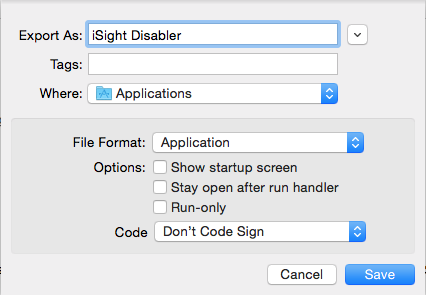
Give it a name, such as “iSight Disabler” and save it to the Applications folder. Leave every other option the same.
Step 8
Open the Application you just created. If you’re having trouble finding it again, just use Spotlight to search for it (Cmd-Space).
Step 9
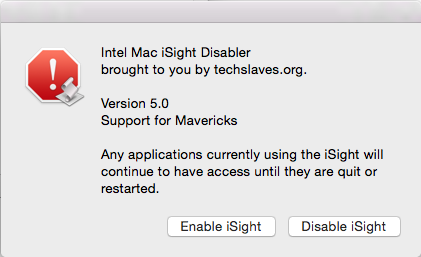
The Application will give you a simple dialogue box with two options: Enable iSight and Disable iSight. Click Disable iSight to turn the camera off. If you ever want to use the iSight camera again, click Enable iSight.
Step 10
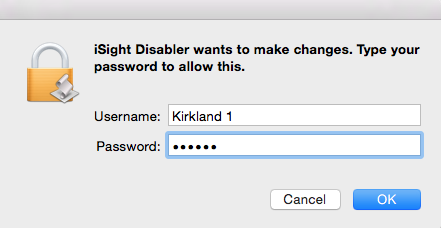
When prompted, type in your Mac's administrator password.
Step 11
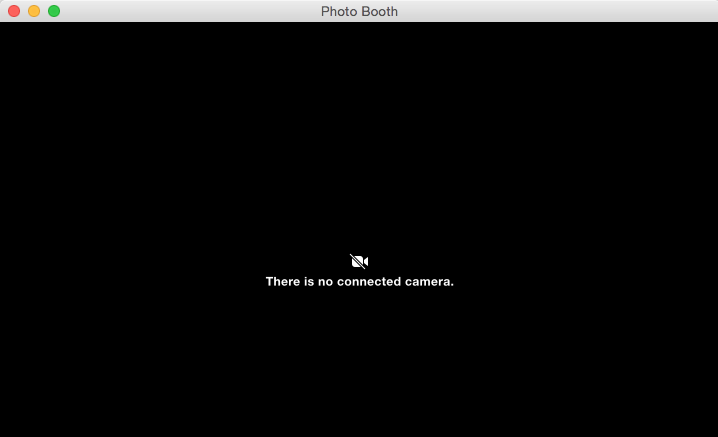
That’s it! The application will automatically close. Open up FaceTime or Photo Booth to make sure it worked. You should see this screen:
![]() Step 12
Step 12
Remember, keep the Application around to ensure you can enable the iSight camera again if you ever need it.