Do you have a lot of photos or videos on your iPhone, iPod Touch or iPad that you would like to share with your family or friends? There is a handy share button built right into iOS, allowing photos and videos to be shared via Messages, Mail, Facebook and more!
Share a Single Photo or Video

First, open up the Photos app on your iPhone, iPod Touch or iPad and then select the photo you would like to share. When the photo is selected, choose the Share button (icon of a box with an arrow pointing out of it). This will bring up the share menu, which allows you to choose how you'd like to share a photo or video.
Share Multiple Photos or Videos
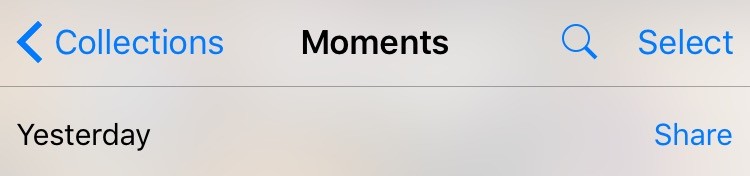
To share multiple photos at once, simply choose the Select option in the top-right corner of the Photos app and then tap on each photo you would like to share. While doing so, a blue check mark will appear on the photos you have selected. Depending on the file size of the photos and videos, there is a limit to how many you can share. I recommend only selecting up to 5 or so at a time.
The iOS Share Menu
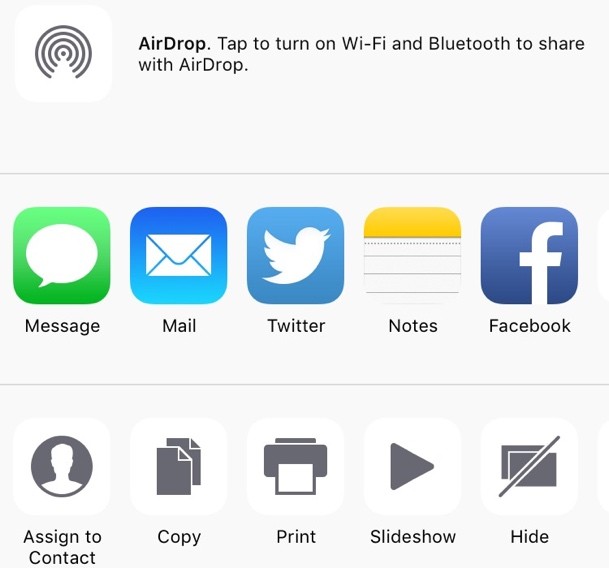
Once you press the Share button, a menu will appear with different options on how you would like to share your photos and videos. The topmost option is to share via AirDrop. AirDrop using a combination of WiFi and Bluetooth to allow you to send files to another Mac or iOS device that has AirDrop enabled. Read more about AirDrop here.
The next row of the Share menu has the options of Messages, Mail, Twitter, Notes, Facebook and sometimes other apps depending on which apps you have installed on your device. If you notice, for example, the Mail option is missing, it is most likely because there are too many photos selected and the total file size is greater than the allowed amount via Mail. In this case, just deselect a few photos or videos until the Mail options appears.
The third row in the share menu allows you to assign a photo to a certain contact, copy the images or videos to manually paste them into an email, text message, etc. Other options allow printing, showing the selected photos or videos as a slide show and even hiding them.
The Share menu brings up many ways to share your photos and videos with friends and family right from a single button. If you have any further questions, please leave us a comment below.