
Perhaps the most annoying aspect of the Internet is pop-up advertising. One moment, you’re perusing the web looking at pictures of cats and the next, you are bombarded by windows upon windows of ads. Most of us have experienced this at some point. Luckily, Mac users are blessed with the security of the OS X operating system, which protects them from most computer viruses. However, adware - software that is designed to target users with ads - can still affect Mac users. Here are some ways to avoid downloading adware on your Mac as well as solutions to eliminate them if your computer is affected.
What is Adware?
Adware is software that will automatically generate and potentially download advertising material to your computer while you browse online. Adware can also present itself as software that gathers information on your web-browsing habits to target you with ads. Some adware is more malicious than others, but most adware does not directly damage your computer and is more of an annoyance than a threat. Most commonly, adware presents itself on your computer attached to other applications that you download - whether intentionally or accidentally. Some adware is attached to legitimate software and merely serves to present ads within that specific application (many free game apps have this sort of adware). Other forms of adware are more persistent and annoying in nature. If this form of adware is on your Mac, you will most likely want to remove it.
How Can I Tell if There is Adware on My Mac?
If your Mac is afflicted with adware, you will most likely experience one or a few of the following symptoms:
- Advertisements are displayed on your Mac in places they shouldn’t be (stand alone pop-ups, ads in unusual places within your web browser, etc.)
- Your web browser’s home page changes without you initiating the change
- Web pages you commonly visit are no longer displayed properly
- Website links redirect to different sites than the link originally displayed
- The overall speed of your web browser drastically decreases (could potentially be a network issue)
- New toolbars, extensions or add-ins are added to your browser
- Your Mac installs unwanted software applications automatically
How To Avoid Adware
Adware can be avoided if you take the proper precautions while browsing the web on your Mac and while downloading software from your web browser. The best way to avoid adware on your Mac is to only install applications offered in the App Store. Apple approves every application and every software offered through the App Store - meaning that these programs have been pre-screened and do not contain malicious software. However, there are certain applications (such as the ones we will mention later) that are not offered in the App Store. If you must download software from you web browser, be sure to verify the legitimacy of whatever it is you’re downloading.
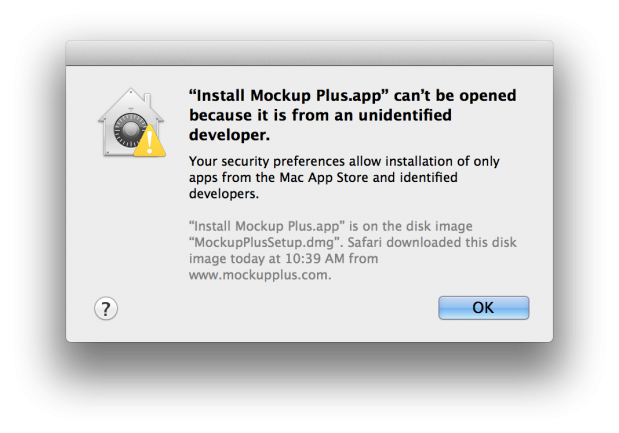 If you ever see a window similar to this while downloading content to your Mac - it is a good indicator that you should look more into whatever it is you’re downloading and make sure it is safe for your Mac. Software user reviews can often provide important insight as to whether or not an application contains adware or malware.
If you ever see a window similar to this while downloading content to your Mac - it is a good indicator that you should look more into whatever it is you’re downloading and make sure it is safe for your Mac. Software user reviews can often provide important insight as to whether or not an application contains adware or malware.

Another way to avoid adware is to be careful when clicking on unknown links presented in pop-ups, spam emails or suspicious-looking websites. By becoming a cautious and well-informed web browser and downloader, you can most likely avoid adware on your Mac.
AdBlock

I highly recommend the AdBlock extension for Safari and Google Chrome users. AdBlock is free to install, although they do accept donations as pay-what-you-want software. AdBlock is incredibly simple. When installed, it will block ads of all forms within the web browser. This allows you to see the content you want without any distractions. If there are certain sites that you do want to see ads on, say Amazon for example, AdBlock allows you to make exceptions. Download AdBlock here.
Yup, My Mac Has Adware - What Do I Do Now?
If you are experiencing some of the adware symptoms listed above, you are definitely going to want to search out and eliminate the adware on your Mac. The only issue with this is that unless you know what you are looking for, finding adware can be difficult as it is typically housed in the same areas of your computer as legitimate applications that you do not want to mess with. Adware can also exist in hidden folders on your Mac that are not easily accessible. Here are two programs that can help with the removal of adware.
App Zapper
 If you are experiencing the symptom of unwanted application installation, App Zapper can be a huge help in getting rid of applications installed through adware. App Zapper helps completely remove unwanted applications on your Mac. It is a common misconception that going to the Applications folder in Finder and merely dragging an unwanted app into the trash deletes the entire program. More often than not, applications have files throughout other parts of your Mac - including caches, systems files and preferences files. These other files can still cause adware-related issues if they are not eliminated.
If you are experiencing the symptom of unwanted application installation, App Zapper can be a huge help in getting rid of applications installed through adware. App Zapper helps completely remove unwanted applications on your Mac. It is a common misconception that going to the Applications folder in Finder and merely dragging an unwanted app into the trash deletes the entire program. More often than not, applications have files throughout other parts of your Mac - including caches, systems files and preferences files. These other files can still cause adware-related issues if they are not eliminated.
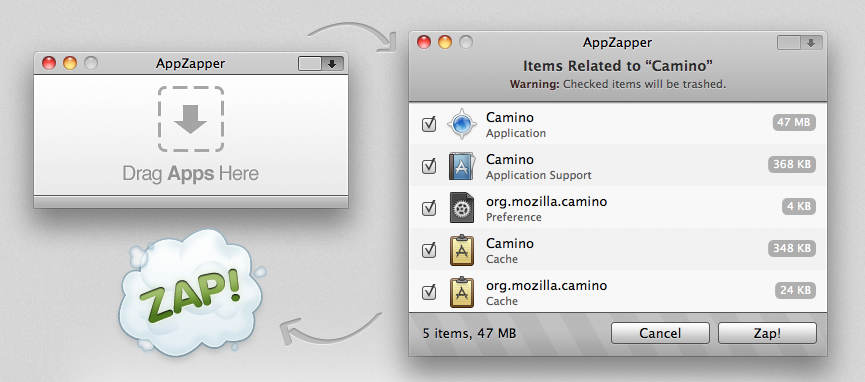
App Zapper is free-trial software that includes five app “zaps.” You can purchase a single-use license for $12.95 or a three-use license for $18. Simply open App Zapper and drag an application from the Application folder in Finder onto the App Zapper window. App Zapper will display all the files associated with the program and you can click “Zap” to delete them all and remove all traces of unwanted applications from your Mac.
AdwareMedic
 Another great piece of software for removing adware from your Mac is AdwareMedic. This marvelously simply tool is donotionware (meaning you can pay-what-you-want or download it for free) and can provide a quick fix for Macs affected with adware. AdwareMedic quickly scans your Mac for known adware files and programs. Simply click “Scan for Adware” on the AdwareMedic window and within a few seconds you will be presented with a list of adware files on your Mac. It is recommended to then click the “Remove Selected Adware” button, but you do have the option of un-checking files in the case that you do not want to delete them. You will typically need to restart your Mac after the adware is deleted.
Another great piece of software for removing adware from your Mac is AdwareMedic. This marvelously simply tool is donotionware (meaning you can pay-what-you-want or download it for free) and can provide a quick fix for Macs affected with adware. AdwareMedic quickly scans your Mac for known adware files and programs. Simply click “Scan for Adware” on the AdwareMedic window and within a few seconds you will be presented with a list of adware files on your Mac. It is recommended to then click the “Remove Selected Adware” button, but you do have the option of un-checking files in the case that you do not want to delete them. You will typically need to restart your Mac after the adware is deleted.
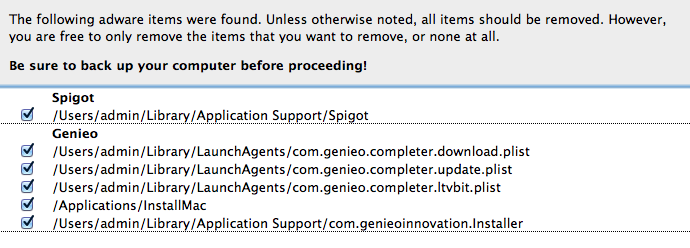
This Didn’t Fix My Mac, What Next?
If you followed these steps and your Mac is still misbehaving, do not fear. If you have very persistent adware, it may require a certain amount of manual removal. If this is the case, feel free to drop your Mac off at your local CityMac and one of our techs can help diagnosis and eliminate the problem. We charge a $39 basic service fee that covers the removal of most adware-related complications. There is also a chance that the problems you may be experiencing are not due to adware at all. Connecting to a compromised network can cause similar symptoms as adware.
I hope you found this adware removal guide helpful. If you have any questions, feel free to leave us a comment below or give us a call at 800-645-2533. Happy browsing!