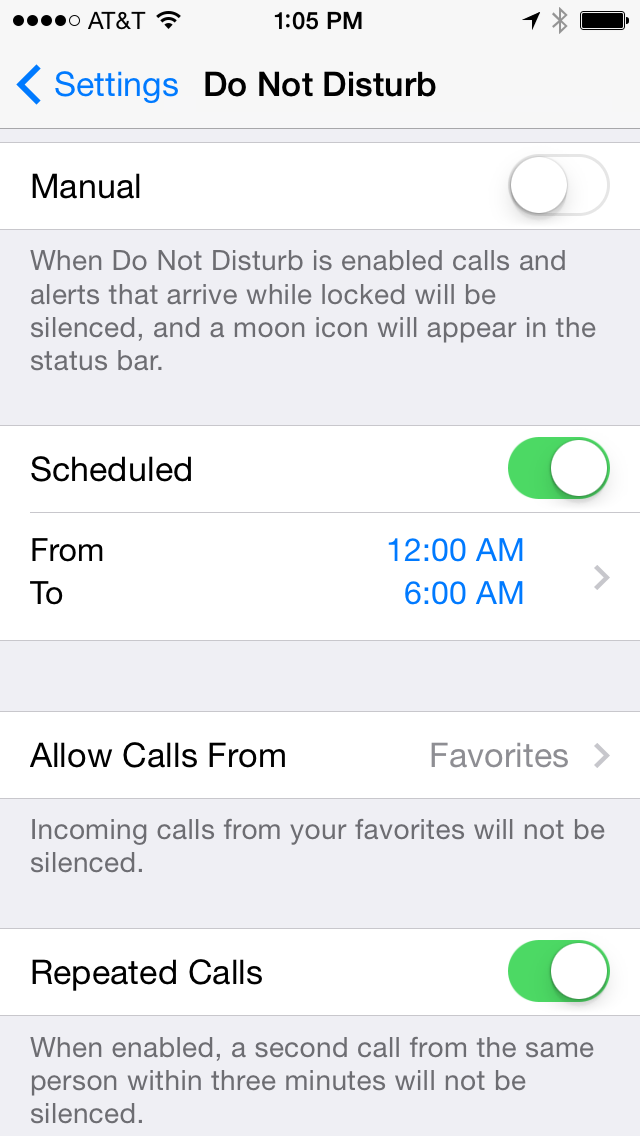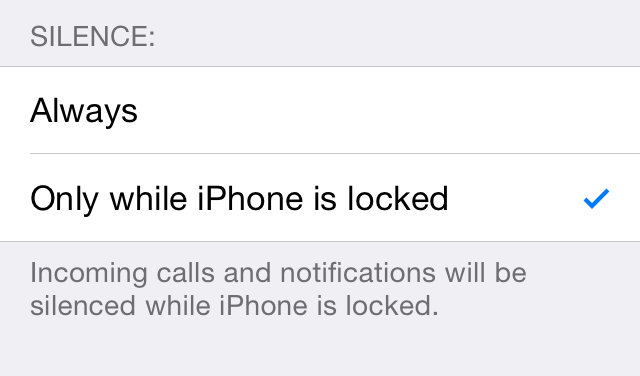It’s a Friday night. You and a friend decide to stay home and watch a movie. Aftering working all day, you head to bed a little early to get some much-needed rest. You drift off into wonderful sleepy dreamland and then… the phone rings. It’s your friend inviting you out for a night on the town. You politely decline, but now you can’t fall back asleep…
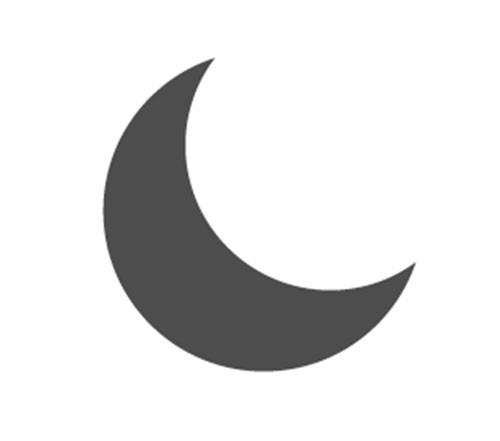
Luckily, Apple has a solution!
Do Not Disturb is a feature in iOS that prevents your device from ringing, dinging, vibrating or waking you up. While enabled, you will still receive all of your notifications and still be able to view missed calls, but the screen will stay off and your device will remain silent until you disable the setting.
Settings for the Do Not Disturb feature are found (like most controls) under Settings > Do Not Disturb. The true power of the Do Not Disturb feature lies within these settings.
Do Not Disturb Settings
Manual
Switching this to the “on” position will turn on Do Not Disturb, until you turn it back off yourself. When it’s enabled, you will see a peaceful moon icon in the upper right-hand corner of your device's screen. You can also enable Do Not Disturb manually from Control Center.
Scheduled
When you turn this on a couple more controls pop out, allowing you to actually schedule when Do Not Disturb will enable and disable itself all on its own! This way, you can set Do Not Disturb to turn on when you go to bed (at, say, 10:00 PM), and off when you wake up (7:00 AM? Maybe?).
Allow Calls From
You’re able to configue Do Not Disturb to allow calls from certain individuals, even when the setting is turned on. You can allow calls from Everyone, No One, just your Favorites, or even different contact groups you’ve set up.
Repeated Calls
When this setting is enable, if somebody calls you twice within a three minute period, the second call will bypass the Do Not Disturb feature and you will be able to hear and answer it. This brilliant feature gives me peace of mind knowing that if someone I know is in an emergency, I will be able to recieve their call even when Do Not Disturb is on.
Silence
These two selections control when all notifications will be blocked. Either “Always”, which won’t show any notifications even while you iDevice is in use or “Only while iPhone is locked” which… well, I think you get it.
For me, I have Do Not Disturb scheduled to turn on at 12:00 AM and turn off at 6:00 AM. I allow calls from my “Favorites” so my girlfriend and immediate family can still get a hold of me if need be. Repeated Calls is enabled and I only block notifications when the iPhone is locked. This is the ideal setup for me, but how do you use Do Not Disturb? Let us know in the comments below!