
Group projects in school or team work in the office usually mean working on some sort of document together, collaboration is a must needed feature within productivity apps. Many apps, such as Google Docs and Microsoft Office have offered real time collaboration in their applications for quite sometime. During 2016, Apple brought these real time editing features to their iWork Suite of Pages, Numbers, and Keynote, allowing teams to work on the same Pages document, Numbers spreadsheet, or Keynote presentation at the same time, and it works incredibly well.
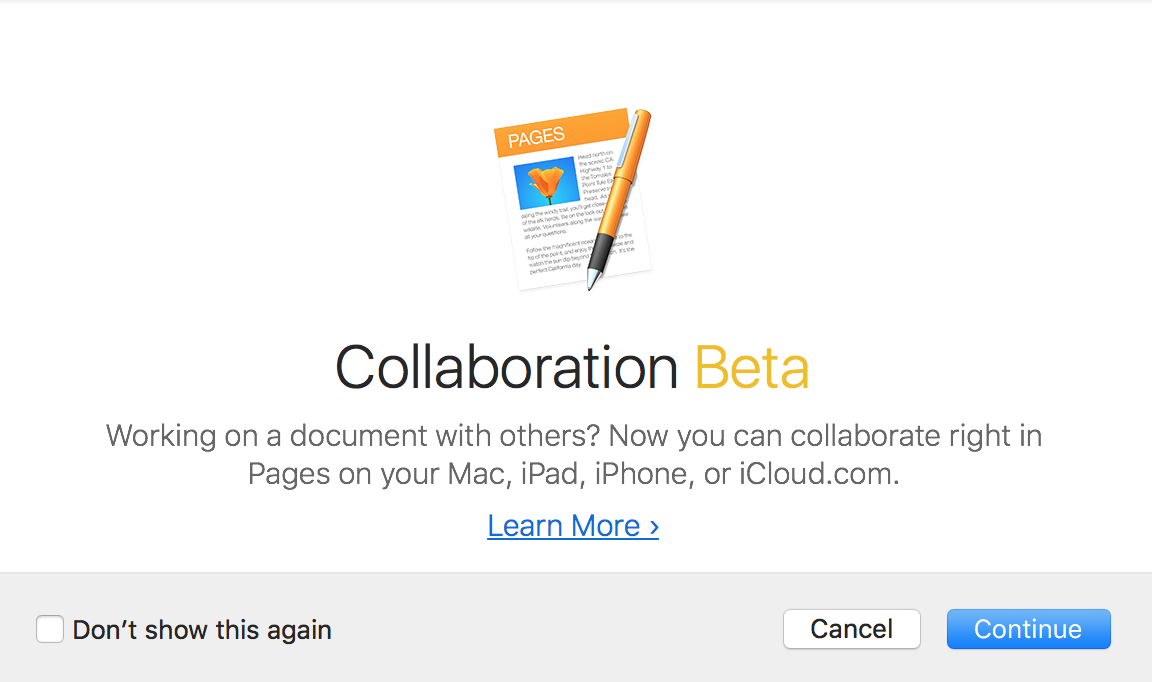
To access these features, just make sure Pages, Numbers, and Keynote are updated to the latest versions from the App Store. It’s easy to tell if you’re updated if the Collaborate button is present in the menu bar of either Pages, Numbers, or Keynote. If it’s not, go ahead and update these apps by opening the App Store and selecting the Updates tab.
The collaboration feature uses iCloud to store the document, allowing the guests you invite to have access. This allows the document to be accessible on all your devices, such as a Mac, iPhone, or iPad, that are using the same iCloud account. For users who don’t own an Apple device with these applications, the documents can be edited through the iWork apps on iCloud.com.
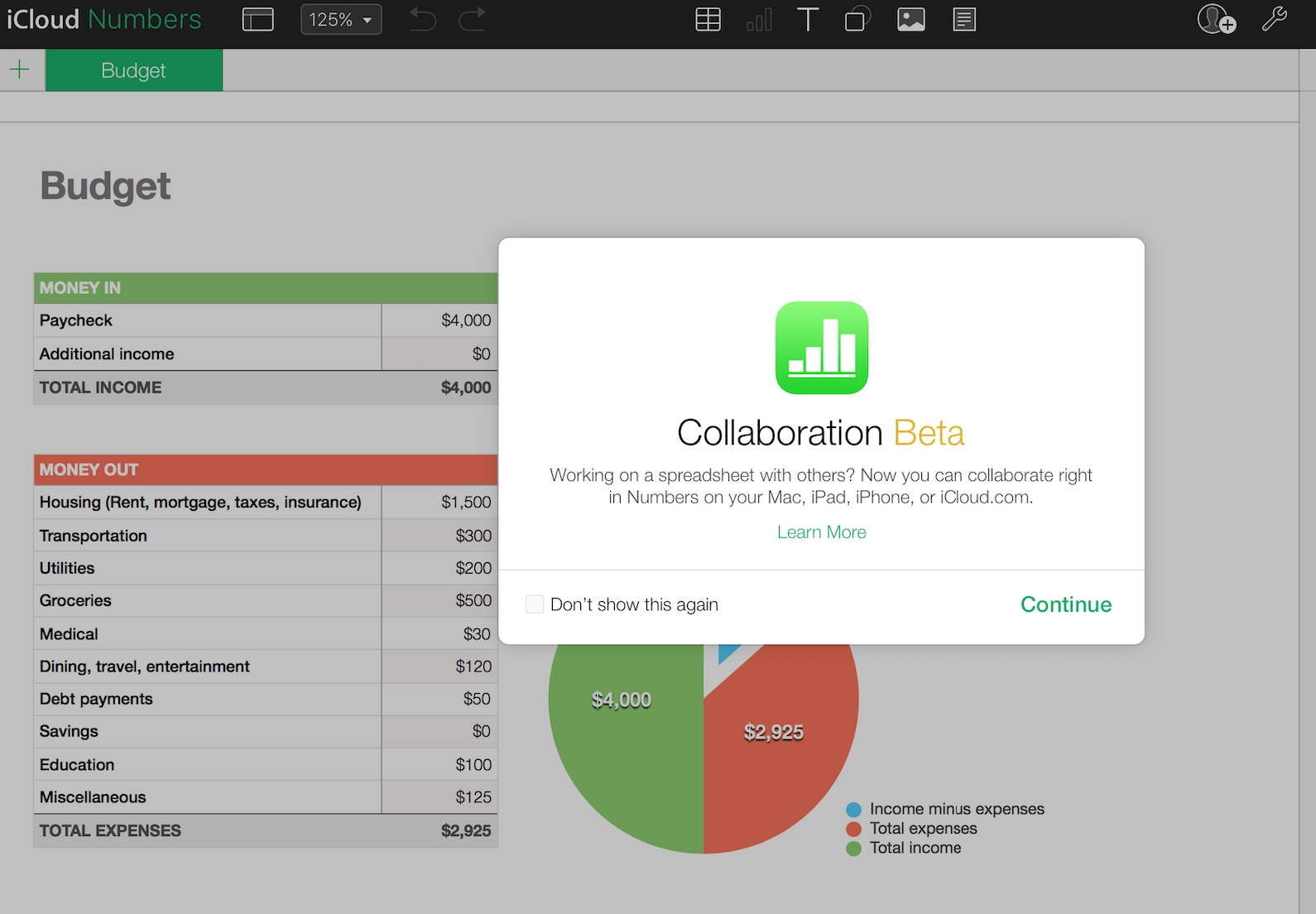
To start collaborating a document, simply just press the Collaborate button in the menu bar of either Pages, Numbers, or Keynote. A menu will become available allowing people to be invited by either Email, Messages, a link, or a variety of other options. From here the ability to set permissions is offered, such as allowing users to view or edit the document.
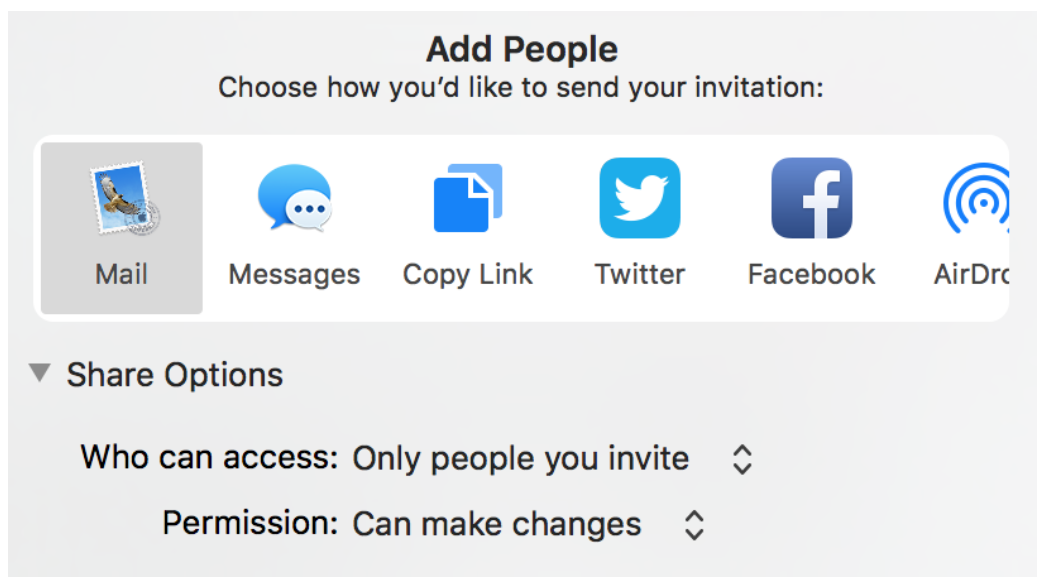
One of best parts of real time collaboration in iWork is the ease of use and simplicity behind it. When a user gets the link to contribute to a document, they simply open it up, and can start adding and editing
content. Everything is very fast, which makes using iWork in a team great. It’s easy to tell who is editing the document with the all the users names and a specific color being placed where each user is at in the document.
Real time collaboration is definitely a feature that should bring users back to iWork, as many who needed these features needed move to Google Docs or Microsoft Office, platforms which are known for offering this feature. I highly recommend giving iWork a try the next time your group or team needs to work on a document.
In all, we hope that this blog allows you to start collaborating with Apple’s iWork Suite of Pages, Numbers, and Keynote. If you have any questions or comments, please let us know below. You can also connect with us on Facebook at facebook.com/WelcomeToCityMac and on Twitter @CityMacTweets.