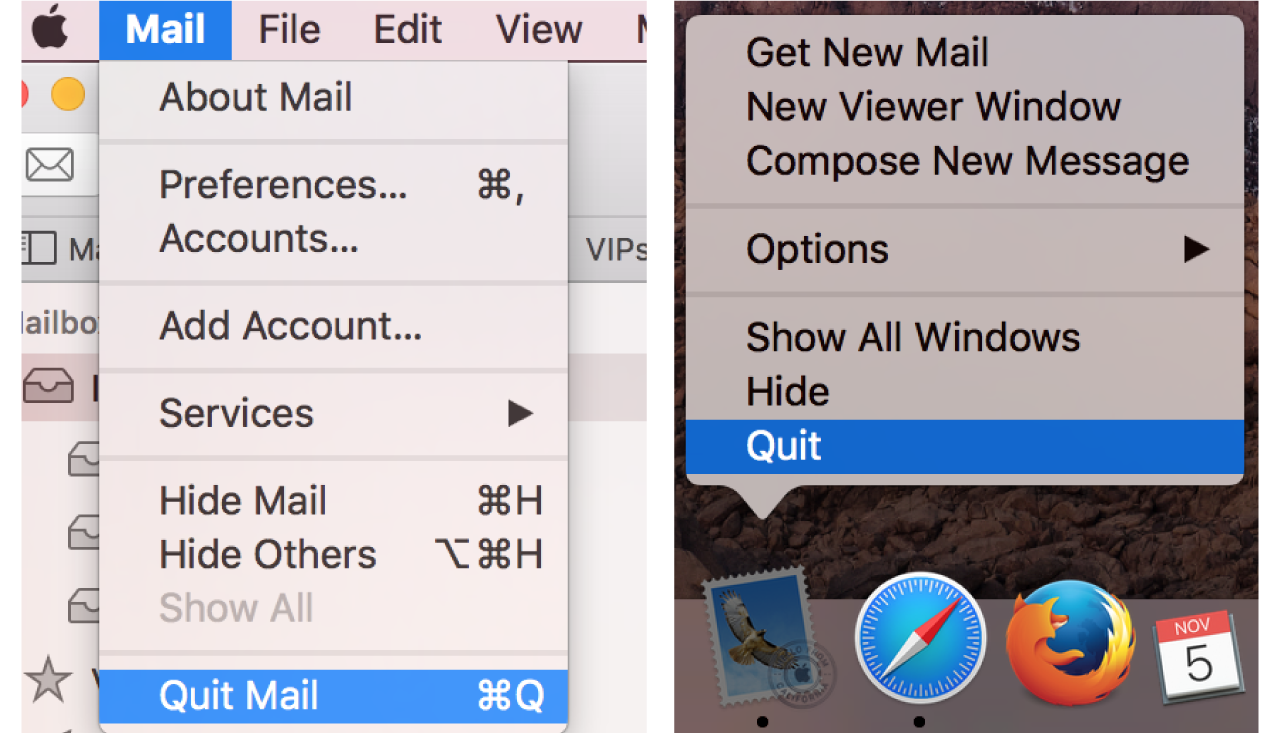Closing an application window differs from closing an application completely on a Mac. Closing a window, simply just closes the window from the computer. However, some applications, like Safari, Chrome, Word, and others will still leave the application running when the window was only closed. This makes the computer keep using some resources, such as the computer’s memory, to keep the application running even if it’s not being used. In this blog, we will be going over how to quit applications fully and the multiple ways to do so.
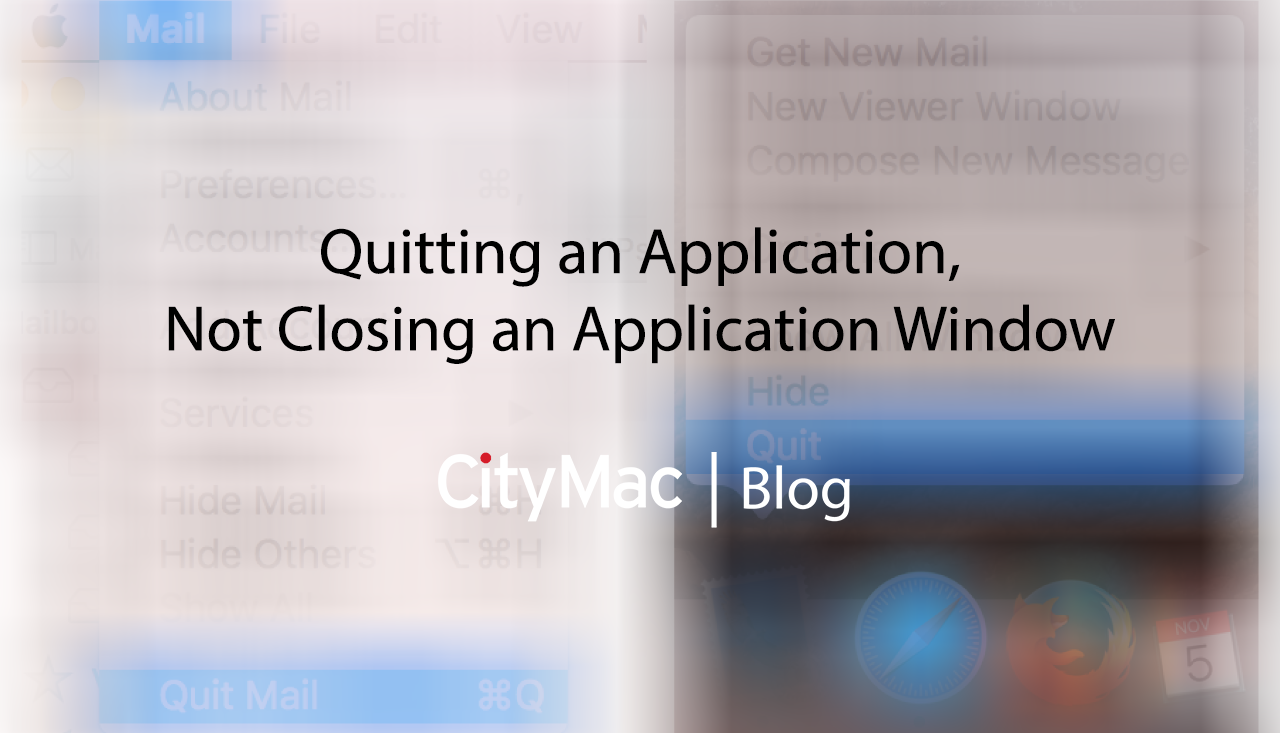
Identifying an Open Application
On a Mac, there are indicator lights/dots underneath an application on the Dock which show which applications are running and which are not. If an application is running, you will see a black dot below it, for older versions of Mac OS X, it may be a light bar. When an application is not running, there will be no dot.

In the screenshot above, there are six running appliations including Finder.
Note: Finder cannot be quit, since it is the computer’s file system it runs all the time by default.
Quitting an Application
To quit an application, there are multiple ways to do so. The first way is quitting by pressing the applications name in the top left part of the menu bar and pressing Quit. This will close any windows open for that application and close the window. The second way is to right click the application on the dock and pressing Quit. This will also close any application windows that are open. The third way is to use a key command when the application that is wished to be closed is currently the selected application. Pressing Command-Q will quit the application.
Closing an Application Window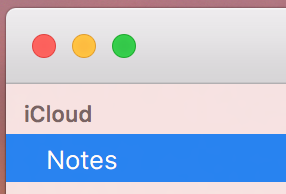
Closing an application window can be useful if a single window needs to be closed and not the whole application. To do so, simply press the red dot in the top left hand corner of the application window. The key command for this is Command-W.
Quitting an application is useful. For example, if a Mac is running Safari, Mail, Microsoft Office (Word, Excel, and PowerPoint), along with applications, the speed of the computer is much slower than just having a couple open at a time. This is because all the open applications are using the memory (RAM) which causes less RAM to be available to the computer. Unless multiple applications have to be running at the same time, it is best to quit them when finished to have the best performance on the computer.
In all, we hope that this helps if looking for clarification on quitting an application versus closing an application window. If you have any questions, let us know in the comments below. You can also connect with us on Facebook at facebook.com/WelcomeToCityMac and on Twitter @CityMacTweets.