Has your iPhone ever froze up? This happens from time to time, but a simple soft reset will fix it 9 times out of 10. With the iPhone 7, Apple has changed the process to do a soft reset. In this blog, we will be going over the process of doing a soft reset on an iPhone.
iPhone 6s, SE and Previous (6s, 5s, 4s, etc.)
To perform a soft reset on your iPhone 6s and older, simply hold down the home button and the power button for approximately 10 seconds until the Apple logo appears on the screen. Your iPhone will then reboot. If you have Touch ID set up on your iPhone, you will need to enter your phones passcode now as Touch ID does not work after a restart.
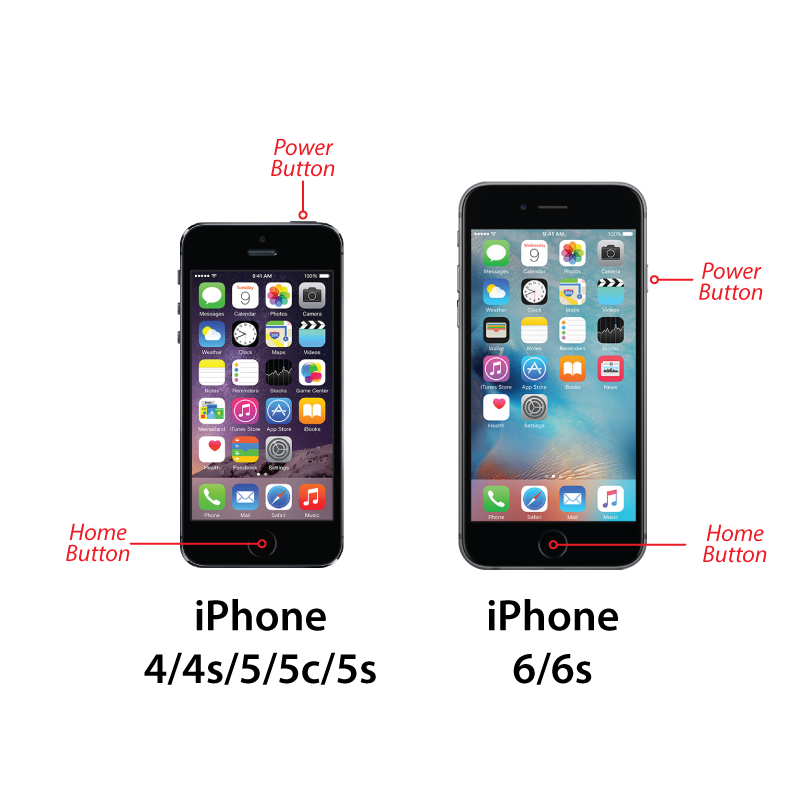
iPhone 7 & iPhone 7 Plus
Apple has changed the soft reset instructions for the iPhone 7 and iPhone 7 Plus. To do a soft reset, just hold down the power button and the lower volume button for approximately 10 seconds until the Apple logo appears on the screen. The iPhone will then reboot and be ready for use.
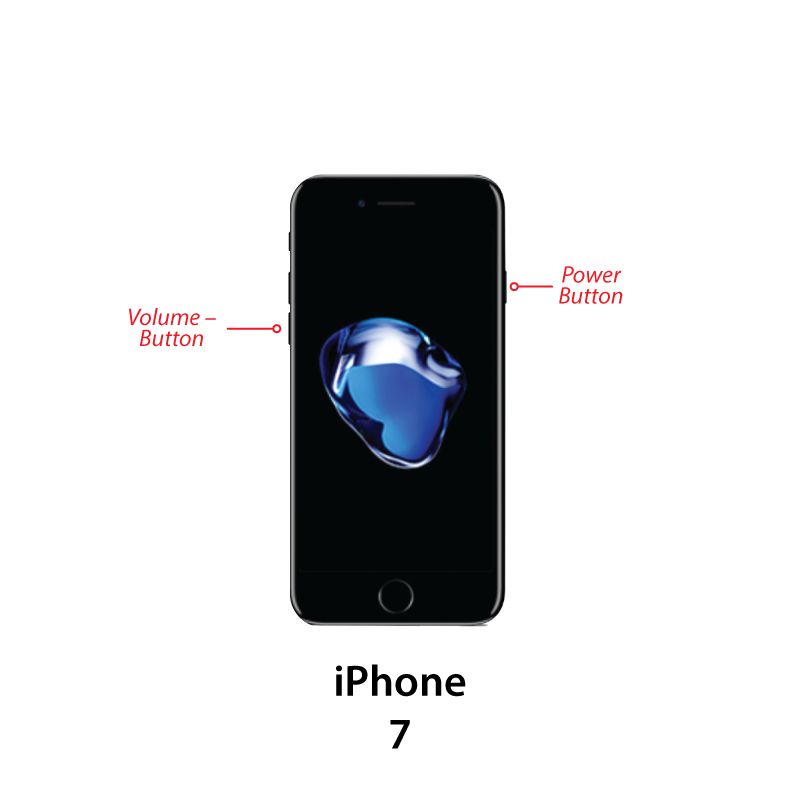
 Still Have a Problem?
Still Have a Problem?
Did the soft reset not fix the issue that you are having? Bring your iPhone into the Service Center at your local CityMac. Our Service Center is certified by Apple, with no appointment neccessary—we are here to help you based on your schedule.
Find Your Local CityMac Here >
In all, we hope that this quick instruction guide has helped you when needing to do a soft reset on your iPhone. If you have any questions or comments, please don’t hesitate to leave us a comment below. You can also connect with us on Facebook at facebook.com/WelcomeToCityMac and on Twitter @CityMacTweets.
