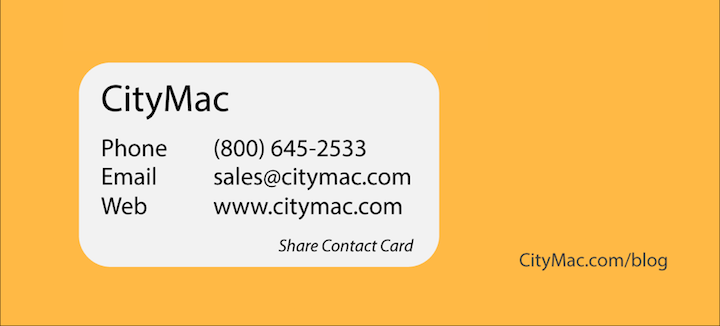
Being asked for someone else’s phone number can be a pain if you have to look it up in your contacts and try to quickly memorize it and retain it long enough to text it to the person who originally asked. On an iPhone, sharing a contact is much easier than memorizing it. iOS and OS X (soon to be macOS) includes built-in sharing functionality for contacts.
How to Share a Contact On iOS
Step 1
Open the Contacts app on your iOS device (iPhone, iPad, and iPod touch).
Step 2
Select a contact you would like to share.
Step 3
Press Share Contact.
Step 4
Choose the method of sharing (example: Messages or Mail)
Step 5
Choose a recipient to share the contact with and press send.
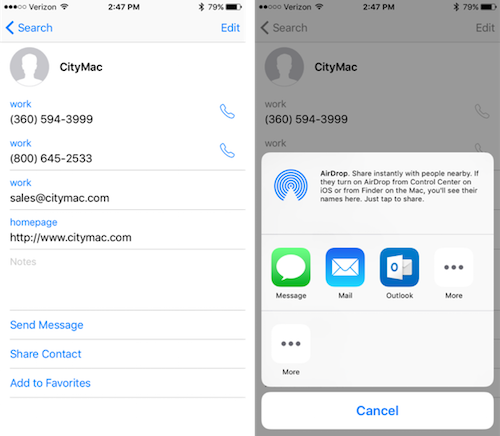
How to Share a Contact On OS X
Step 1
Open the Contacts app
Step 2
Find a contact you would like to share.
Step 3
Press the Share button. This looks like a box with an arrow pointing out of it.
Step 4
Choose how you would like to share the Contact Card (example: Email Card or Message Card).
Step 5
Choose a recipient and press send.
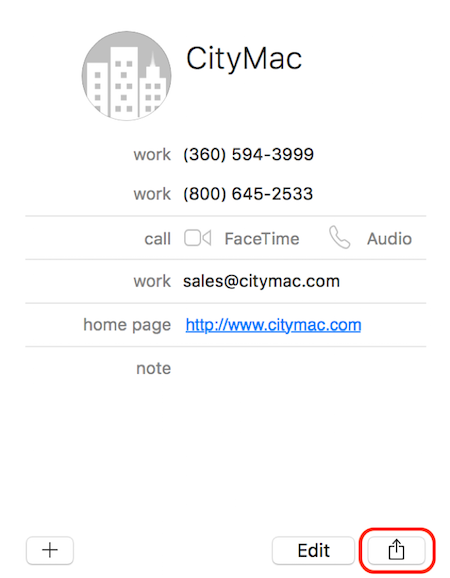
Apple has made sharing contacts an incredibly easy and seamless process. Once the user receives the contact that you sent them, they will have the option to add it to their contacts or update a current contact for that person on iOS. We hope that these instructions have helped you if you were looking for an easy way to share contacts.
If you have any questions, please do not hesitate to leave a comment below. You can also connect with us on Twitter @CityMacTweets, @city.mac on Instagram, and on Facebook at facebook.com/WelcomeToCityMac.