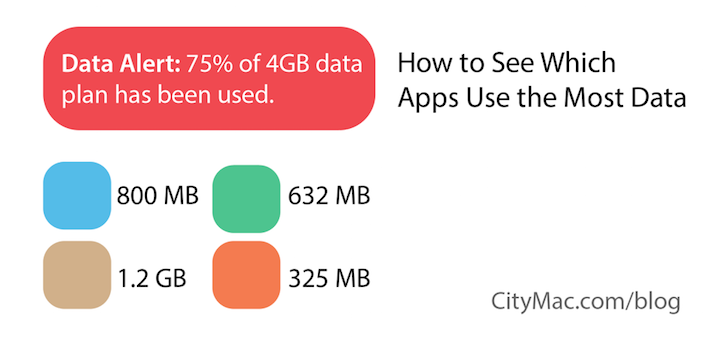
Have you ever wondered which apps are using the most data? It can be helpful to know if you frequently exceed you monthly data allowance. Luckily for iPhone users, iOS contains settings that can shed light on the elusive concept of data usage and show you which of your apps are using the most data.
Checking App Data Usage in iOS
Step 1
Open Settings on your iPhone.
Step 2
Select Cellular.
Step 3
Scroll to the section with a list of your apps with toggle switches next to them.
Step 4
View the data used by these apps. The usage will be marked next to the app name, as seen in the screenshot below.
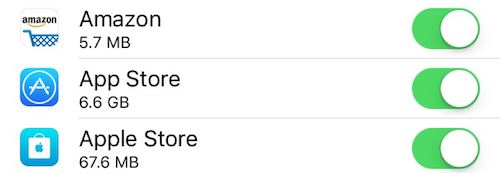
These data measurements are based on since the last time the current period was reset. If you scroll to the bottom of this screen, it will show the last time these statistics were reset. Because this reset period most likely is not aligned with your carrier's billing period, the total data usage you see in this setting may not match up with your month-to-date data usage as reported by your carrier. That being said, this setting still gives you a good idea of which apps are using more or less data, relative to each other.
Other iOS Settings Which Use Data
WiFi Assist also can use cellular data if turned on. This feature uses the cellular data connection if the WiFi connection is poor. If you are on a limited data plan, it might be a good idea to turn this feature off to conserve cellular data usage.
This section in Settings also allows the ability to monitor call time. The call tracking feature can be useful if your cellular plan does not include unlimited talking.
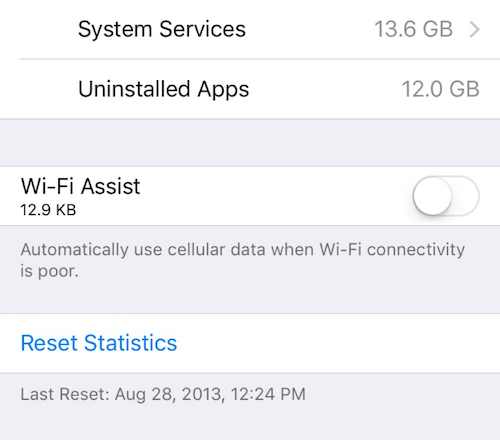
Turning Cellular Data Off for Certain Apps
If you would like some apps to not use cellular data, simply turn the switch off next to the app. If the app requires an Internet connection, it will not work unless connected to WiFi while cellular data is turned off.
In all, we hope that this blog post has helped you if you were wondering which apps on your iPhone were using the most data. If you have any questions, please do not hesitate to leave a comment below. You can also connect with us on Twitter @CityMacTweets and on Facebook at facebook.com/WelcomeToCityMac.