If you are new to an iOS device (iPhone, iPad, or iPod touch) or a Mac, you may not know too much about the App Store. The App Store is an online store that allows you to download apps on your device.
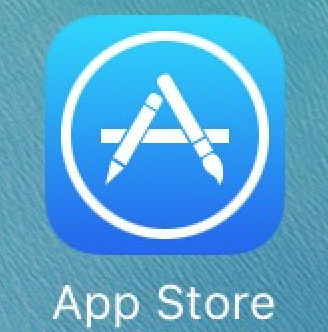 Downloading iOS Apps
Downloading iOS Apps
To start downloading apps, you will need to open the App Store. This is an app that comes preinstalled on your device. Once the App Store is open, there are a list of different tabs on the bottom: Featured, Top Charts, Explore, Search, and Updates. Let’s start on the Featured tab.
Featured
Here, you will see some of the newest apps on the App Store. This is a great way to explore and find new apps without having to search. In the top left hand corner there is a category option to become more specific with which type of apps you like.
Top Charts
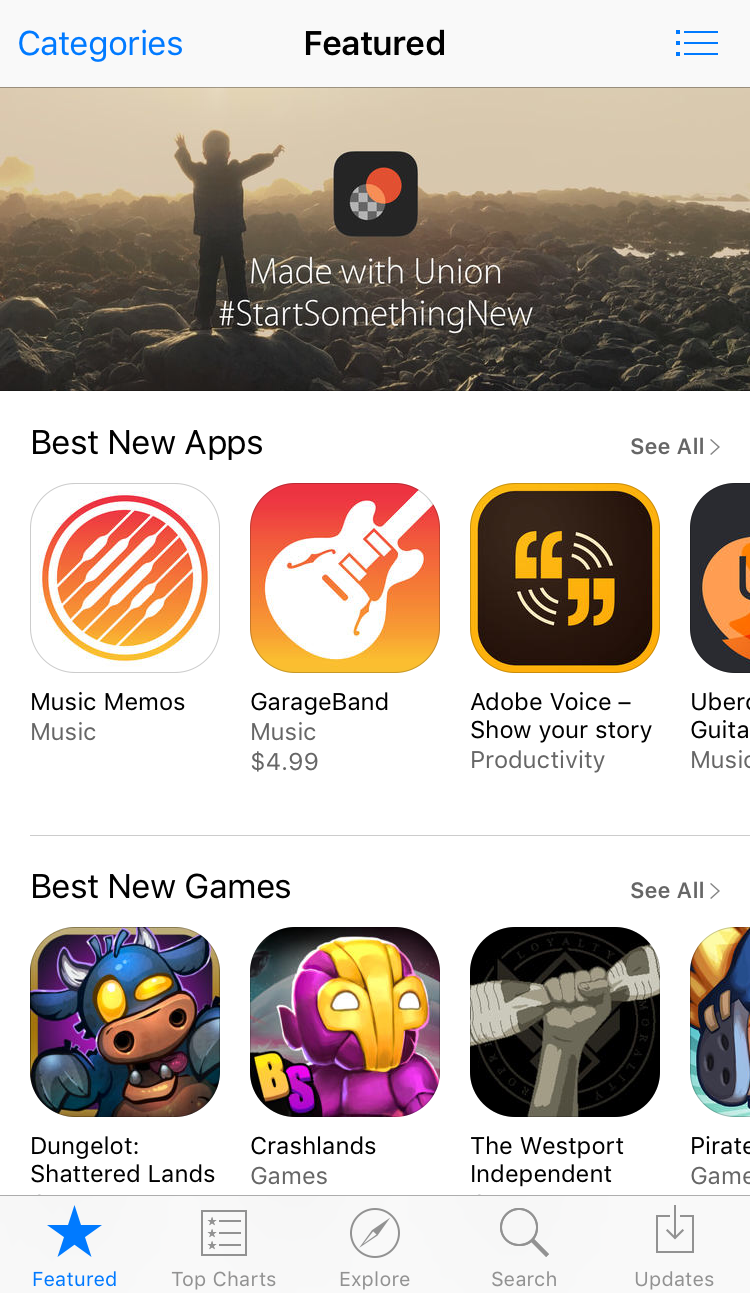
The Top Charts tab shows the apps that are currently trending based on Paid, Free, and Top Grossing apps. Again, in the top left corner is the Categories button to filter apps.
Explore
The Explore tab offers category filtering to find very specific apps. For example, if you wanted to find an app for expanding your resume, you could select the Business category, then Career, and select Resume.
Search
The Search tab allows you to search for apps. If you know the name of the app you want, just enter it here. If you are searching for card games, just enter “card games”.
Updates
The Updates tab lists the apps that need to be updated. Updates are also free which is great. Automatic updates can be turned on by going into Settings, selecting iTunes & App Store, and turning on the switch for Updates under Automatic Downloads.
Downloading OS X Apps
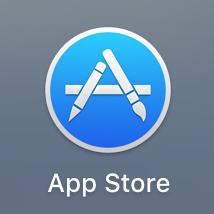 The Mac App Store offers a very similar feel to the iOS App Store. At the top of the menu bar you will see the Featured, Top Charts, Categories, Purchased, and Updates tabs. Just to the right of the tabs is the search field.
The Mac App Store offers a very similar feel to the iOS App Store. At the top of the menu bar you will see the Featured, Top Charts, Categories, Purchased, and Updates tabs. Just to the right of the tabs is the search field.
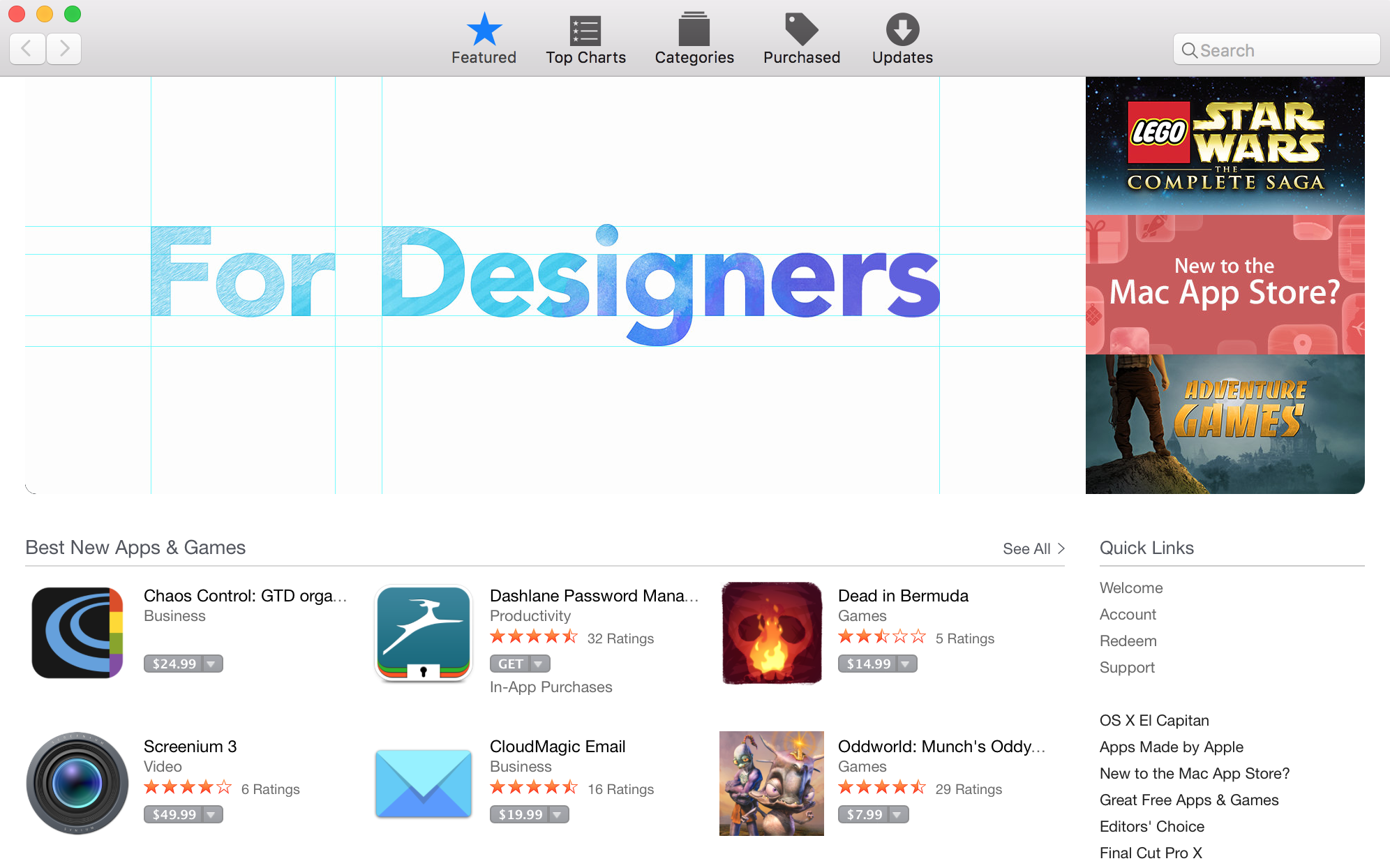
Downloading Apps
Once you find an app that you want to download, you can see if the app is free or paid. If the app is free, it will say ‘Get’. If there is a price, it will be listed. If you want to download the app, simply just tap the button that says ‘Get’ or the price. You will be prompted to enter your password; this is your Apple ID password. If you have to log in for the first time, the username is the email address associated with your Apple ID. Next, enter the password in the password field. If you don’t remember your password, no big deal, just head over to iforgot.apple.com to reset it.
Once you enter your password, you may be required to enter some details if this is your first purchase or download from the App Store. Simply just follow the on screen instructions.
You can find your newly downloaded app on the home screen of your iOS device, or in Launchpad on your Mac.
We hope that this article helps you get familiar to using the App Store. If you have any questions, please do not hesitate to leave a comment for us below.