Extensions on web browsers are similar to apps on your phone, tablet, or computer. The only thing different is that web browser extensions offer features to change how you search the internet.
How to Download Extensions in Safari for Mac
First, you will want to be in Safari. There are two main ways to get to the Safari Extension page if you do not have it bookmarked. The first way is going to be navigating to the menu bar and clicking Safari, then choosing the option Safari Extensions.
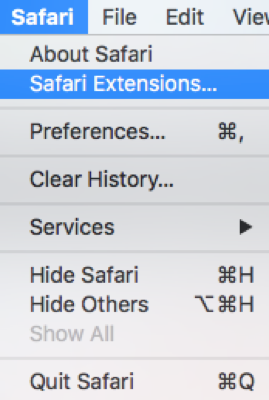
The second way to get to the Safari Extensions web page is going to be to go to safari-extensions.apple.com. Here you will be able to see and search for many extensions that developers have created for Safari users to download.
Once you are at the Safari Extensions web page, you are able to search and choose for apps that will fit your needs, or ones that just seem fun – depending on what you are looking for. Maybe you don’t really want to see ads appear on websites when you are on the internet. There is an extension for that. One of the most popular ad blockers is Adblock Plus. Maybe you are wanting an easy way to access passwords that are stored in 1Password. Which ever extension you choose to download simply click on the Install now button.
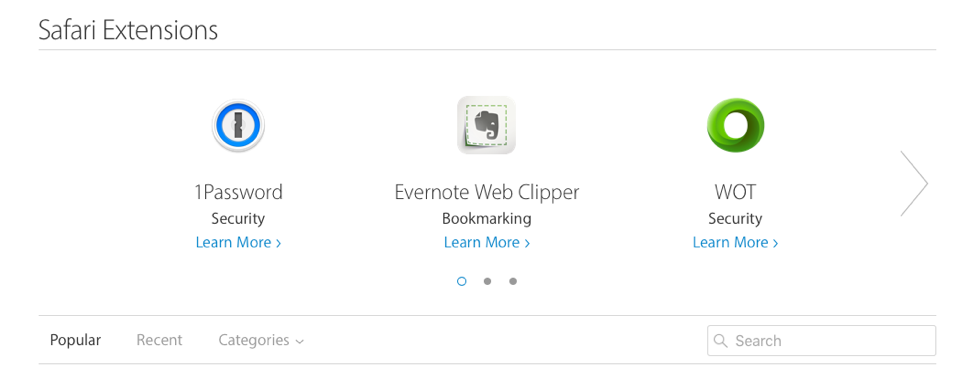
Managing Your Extensions
Once you have an extension installed, go up to the Safari option in the menu bar when Safari is running and choose Preferences. In the Preferences menu, you can choose the Extensions tab. This will allow you to see the extensions you have installed for Safari on your Mac. At the bottom of the Extensions menu, you can also manage if you want the extensions to automatically update. There is also an option that says Get Extensions to browse and download more extensions that are available for Safari.
In all, Safari Extensions are helpful and can offer some nice features to Safari. If you have any questions about Safari Extensions, please do not hesitate to leave a comment in the comments section below.