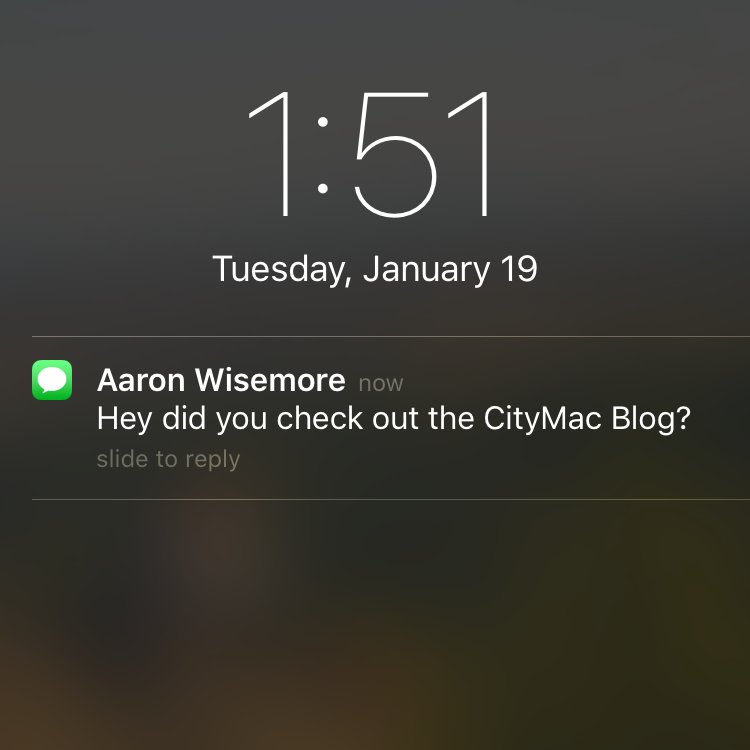 vs
vs 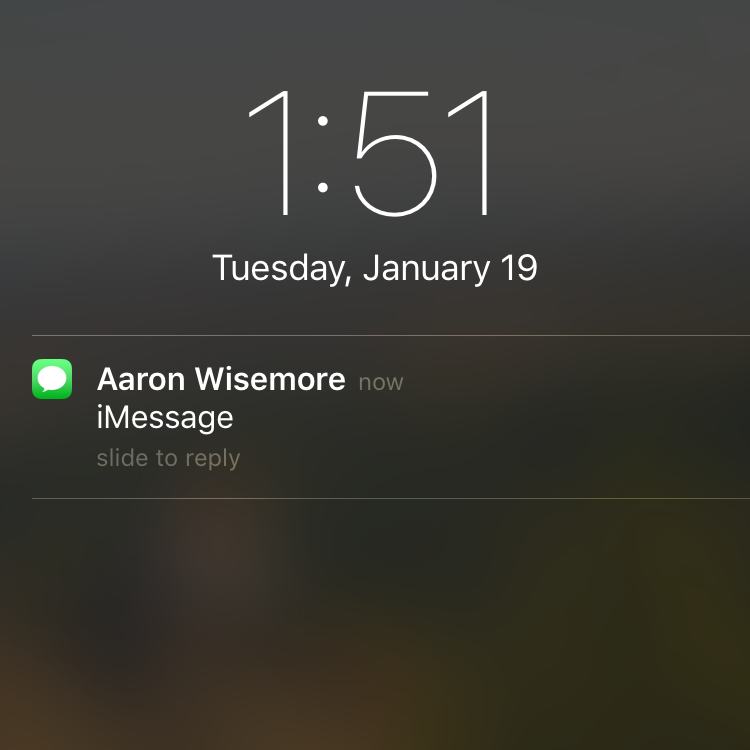
Whenever you get an iMessage, Text Message, or Email on your iPhone, it shows up on the lockscreen with a preview of the message’s contents. This can be problematic if your phone is lying around unattended in a public place or someone else is temporarily using it - they will immediately be able to see exactly what was sent. Luckily, it’s fairly simple to hide message & email previews so that incoming notifications just show the name of the person sending it and nothing else.
How to Disable Previews for iMessage/SMS
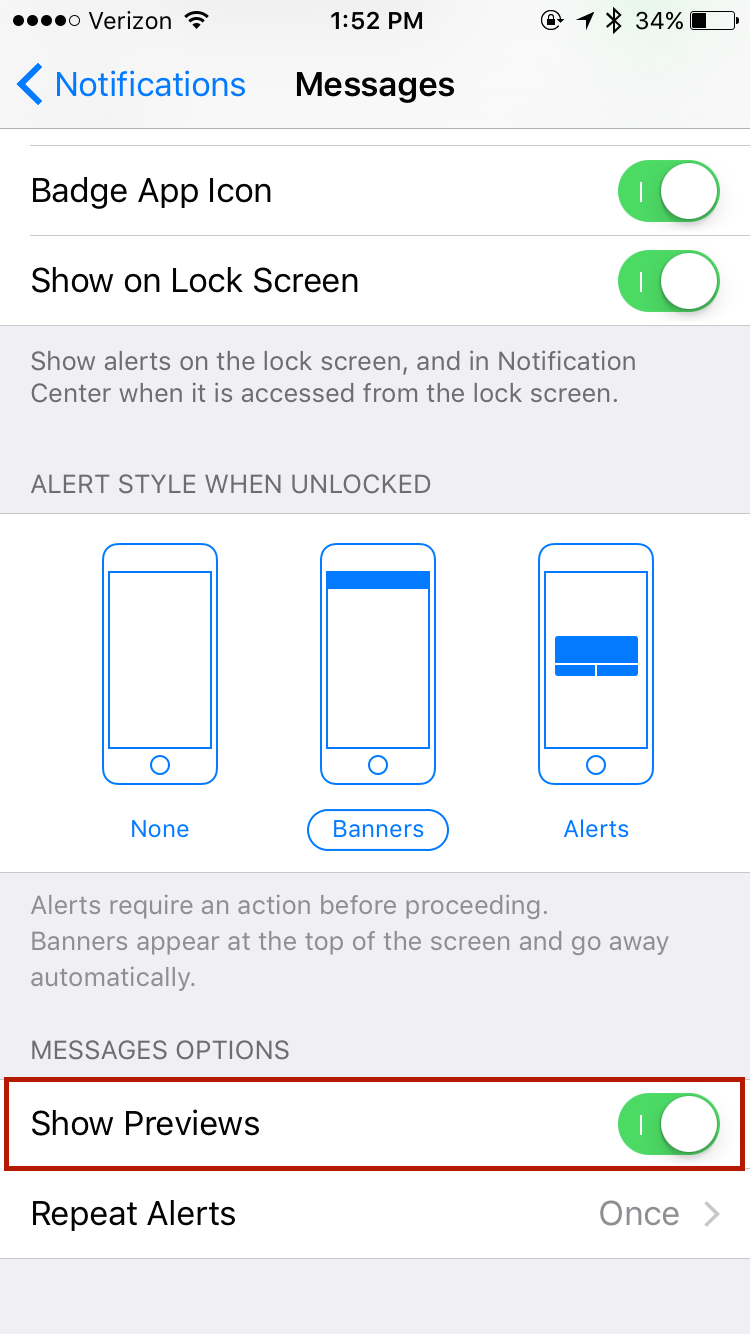
To disable the previews for Messages, simply head to Settings > Notifications > Messages. Scroll down to the bottom of the screen and you’ll see an option called Show Previews. Flip the switch to the off position to ensure your messages remain hidden until you unlock your phone with TouchID or a Passcode.
How to Disable Previews for Mail Messages
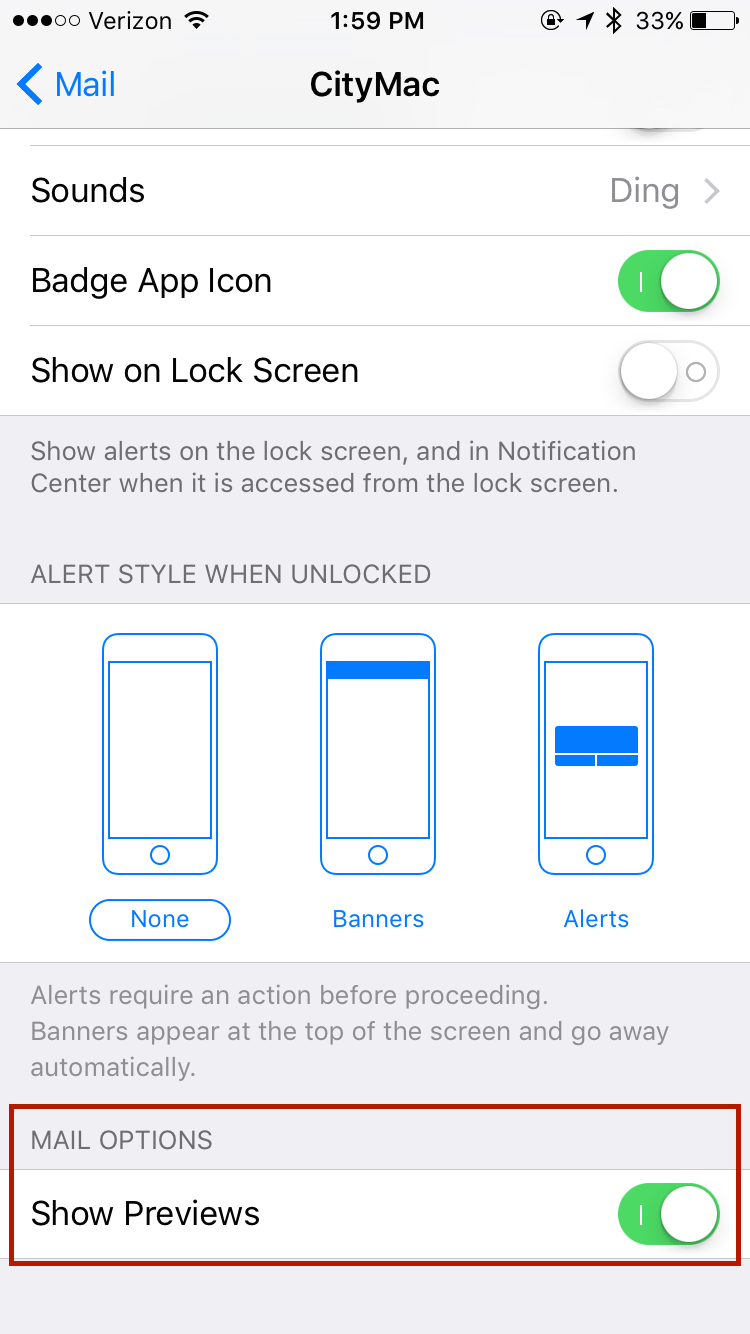
This same trick works for email accounts, but must be turned off for each account individually. Open Settings > Notifications > Mail. You will see a list of all email accounts currently setup on iPhone. For each one, tap the name of the account, go to the bottom of the screen, and turn Show Previews off.
When iPhone is Unlocked
These settings also apply to when the iPhone is unlocked. Rather than showing the contents of a message in banner notifications, it will simply say the sender’s name. Swipe down on the notification to quickly read the contents.
Conclusion
Turning off message previews is a great way to improve the privacy of content on iPhone, especially when others are using it. Questions? Comments? Please let us know in the comment section below.